
| 
 FAQs by Category FAQs by Category
 Installation Guide Installation Guide
| 
| FAQ No.: | 00089 |
| Category: | Curtain Admin |
|
| |  |
| Question: | How to migrate Curtain Admin to a new machine? |
| |  |
| Answer: | There are 2 scenarios:
(1) Migrate Curtain Admin to a new machine : Using the same hostname and IP address
(2) Migrate Curtain Admin to a new machine : Using different hostname and IP address
Preparation:
1. Backup policies from existing Curtain Admin, please copy folder and files stated below.
- C:\Program Files\Coworkshop\Curtain 3\bin\Config
- C:\Program Files\Coworkshop\Curtain 3\bin\ServerStore.dat
- C:\Program Files\Coworkshop\Curtain 3\bin\ServerStore.enx
2. Backup Audit Trail files from existing Curtain Admin, please copy files stated below.
- C:\Program Files\Coworkshop\Curtain 3\bin\Curtain.mdb (it exists in old versions)
- Backup the whole "Curtain" folder
- for Windows 2000 / XP / 2003, this folder should be under C:\Documents and Settings\All Users\Application Data
- for Windows 2008 / 2012 / 2016 / 2019 / Vista / Win 7 / Win 8 / Win 10/ Win 11, this folder should be under C:\ProgramData
P.S. Folder of admin audit trail and group information (adminlog and admingroup) are protected in 5.0.3273.37 or later version , it can't manually backup, need use new migration tool to export. (refer to FAQ No. 00279)
For scenario 1 - Migrate Curtain Admin to a new machine : Using the same hostname and IP address:
Here are migration steps:
1. Shutdown existing Curtain Policy server (i.e. the machine which hosts Curtain Admin) or simply disconnect it from the network.
2. Install a new machine with the same hostname and IP address of the existing Curtain Policy server.
3. Install Curtain Admin on the new machine (For detail information, please refer to related documents).
4. Activate the license of Curtain e-locker (For detail information, please refer to related documents).
5. Copy Policies and Audit Trail (the folder and files backup in Preparation) to the new machine.
- In Computer Management, Stop "Curtain e-locker Server" service.
- Restore the folder and files to the new machine.
- In Computer Management, Start "Curtain e-locker Server" service.
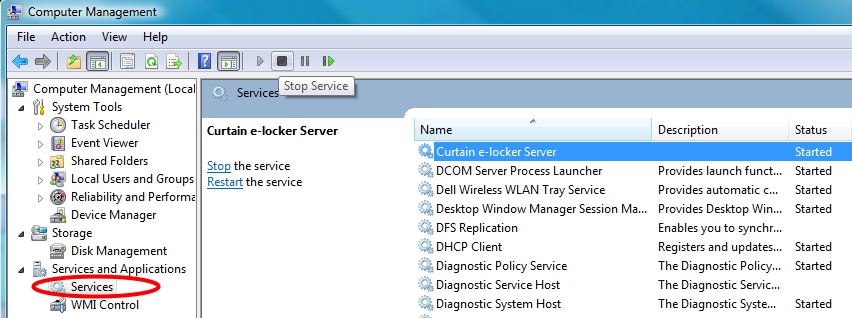
6. Since the hostname and IP address of the new machine are the same as that of old Curtain Policy server, all Curtain Clients will automatically connect to the new Curtain Admin.
7. Done
For scenario 2 - Migrate Curtain Admin to a new machine : Using different hostname and IP address:
Here are migration steps:
1. Install a new machine with different hostname and IP address.
2. Install Curtain Admin on the new machine (For detail information, please refer to related documents).
3. Activate the license of Curtain e-locker on the new machine (For detail information, please refer to related documents).
4. Copy Policies and Audit Trail (the folder and files backup in Preparation) to the new machine.
- In Computer Management, Stop "Curtain e-locker Server" service.
- Restore the folder and files to the new machine.
- In Computer Management, Start "Curtain e-locker Server" service.
5. In the existing Curtain Admin, select "File > Settings" in the menu. Then, "Settings" window will be shown.
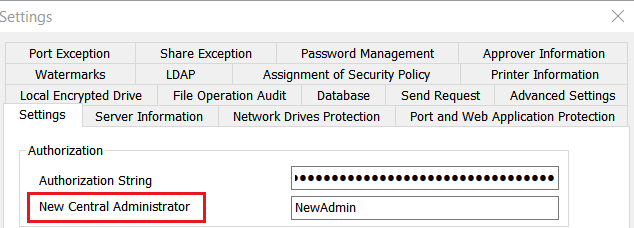
6. Enter hostname or IP address of the new machine in "New Central Administrator", and Click OK.
When Curtain Clients connect to the existing Curtain Admin, they will be notified that there is a new Curtain Admin. Status of these Curtain Clients will change to "Detached". When status of all Curtain Clients change to "Detached", administrators can switch off (or uninstall) the old Curtain Admin. All Curtain Clients are managed by the new Curtain Admin.
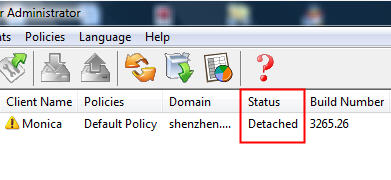
7. Done
P.S. You should use the same Authorization String in the new Curtain Admin. |
 |  |
 |  |
 |  |
 |  |
 |  |
|
 |  |
 | |
 |  |
 |  |
|
![]() FAQ
FAQ![]()