
| 
 FAQs by Category FAQs by Category
 Installation Guide Installation Guide
| 
| FAQ No.: | 00208 |
| Category: | Advanced Settings |
|
| |  |
| Question: | How to set login password for Curtain Admin, Server Plug-in and Client? |
| |  |
| Answer: | By default, users do not need to enter password for launching Curtain Admin, Server Plug-in or Client. Administrators can enable password protection to enhance the security of those programs.
Steps to enable login password for Curtain Admin:
1. In Curtain Admin, select "File > Settings".
2. In Password Management tab, check "Password Protection" under Administrator Password Management as below. If it is the first time to set password for Curtain Admin, a dialog box will be shown for entering new password. Otherwise, the last password will be used.
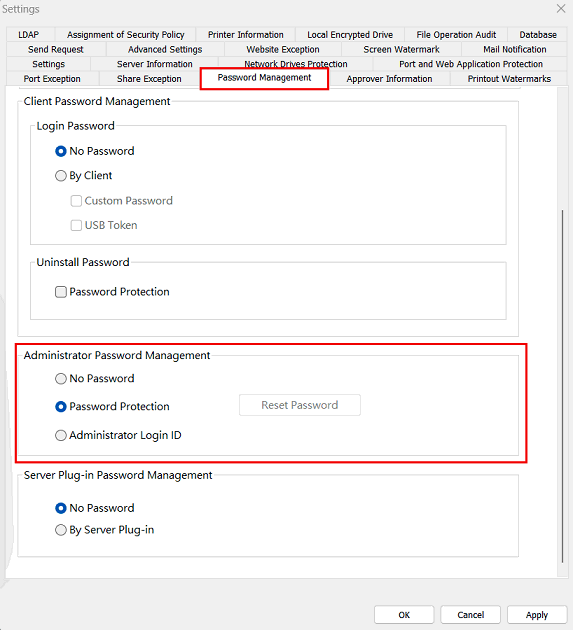
3. Enter password and click "OK" to confirm.
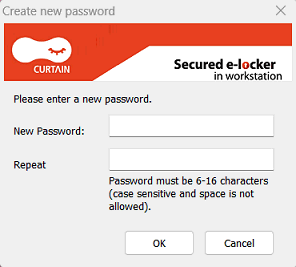
4. Done. Next time administrators have to enter correct password when they open Curtain Admin.
P.S. for Administrator Login ID ,please refer to FAQ00249.
Steps to enable login password for Curtain Server Plug-in:
1. In Curtain Admin, select "File > Settings".
2. In Password Management tab, select "By Server Plug-in" and click "OK" to confirm.
If it is the first time to set password for a Curtain Server Plug-in, a dialog box will be shown for entering new password next time when launching Curtain Server Plug-in. Otherwise, the last password will be used.
Steps to enable login password for Curtain Client:
1. In Curtain Admin, select "File > Settings".
2. In Password Management tab, select "By Client". There are two options under "By Client".
Custom Password - Users will be asked to enter new password next time when launching Curtain Client.
USB Token - Users will be asked to insert USB Token with digital certificate next time when launching Curtain Client.
3. Click "OK" to confirm.
4. If both "Custom Password" and "USB Token" are selected, users can decide to set password or use token for signing in Curtain Client.
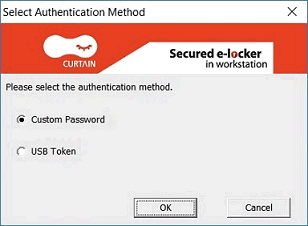 |
 |  |
 |  |
 |  |
 |  |
 |  |
|
 |  |
 | |
 |  |
 |  |
|
![]() FAQ
FAQ![]()