
| 
 FAQs by Category FAQs by Category
 Installation Guide Installation Guide
| 
| FAQ No.: | 00263 |
| Category: | Curtain Admin; Feature - Copy Out |
|
| |  |
| Question: | How to send Copy-out Form Log / File Operation Audit Log to team heads automatically? |
| |  |
| Answer: | The 'Copy-out Form Log' and 'File Operation Audit Log' are the same functionality in e-locker. However, starting from version 5.0.3274.19, the name 'Copy-out Form Log' is used instead of the old name, 'File Operation Audit Log'.
Administrators can allow users to copy files out of Protected Zone after filling up declaration form (For details, please refer to FAQ 00261).
The declaration data is stored in "Copy-out Form Log" in Curtain Admin. Administrators can access the log in Curtain Admin. Moreover, they can enable a function called "Send Log" to distribute the log to department heads automatically through email.
Steps to enable "Send Log" for distributing Copy-out Form Log to department heads automatically:
1. In Curtain Admin, select "File > Settings".
2. In Copy-out Form tab, check "Enable Send Log". And select the language of Log file in CSV Format, which supports English, Traditional and Simplified.
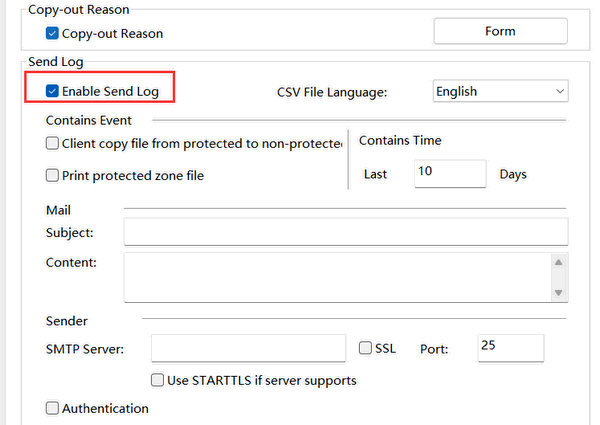
There are 5 parts to this function.
Contains Event : Define which kinds of activities you want to send (i.e. Copy-out and Print)
- Client copy file from protected to non-protected : Send the logs contain Copy-out activities
- Print protected zone file : Send the logs contain Print activities
- Contain Time (Last N Days) : Send the logs contain how many days of activities.
Mail : Email format
- Subject : Email subject of the log distribution
- Content : Email Content of the log distribution
Sender : SMTP server settings for sending email
- SMTP Server : SMTP Server
- Port (SSL) : Port for SMTP. Checked the SSL checkbox if needed
- Use STARTTLS if server supports : Check the STARTTLS checkbox if needed
- Mail : Login account for SMTP server
- Password : Password for SMTP server
Recipients : Recipient's email address (e.g. department heads)
- Add : Enter the recipient's email, multiple email address are permitted.
- Remove : Remove a the recipient's email.
- Modify : Edit the recipients information ( i.e. Department & Email )
Send Time : Define when to send
- Day : Allow one or more days to send the activity logs email to team heads
- Time (HH:MM) : schedule a time to send the activity logs email to team heads
3. Base on your requirements to create a schedule to send log. and Click "Ok" to confirm. |
 |  |
 |  |
 |  |
 |  |
 |  |
|
 |  |
 | |
 |  |
 |  |
|
![]() FAQ
FAQ![]()