
| 
 FAQs by Category FAQs by Category
 Installation Guide Installation Guide
| 
| FAQ No.: | 00314 |
| Category: | Curtain MonGuard |
|
| |  |
| Question: | How to open port 24821 and 24822 in Windows Firewall for Curtain MonGuard Admin? |
| |  |
| Answer: | If Windows Firewall is enabled, please open port 24821 for Curtain MonGuard Admin and Curtain MonGuard Client.
For Windows 2008/2012/2016/2019/Vista/Win 7/Win 8/Win 10/Win 11, please add the rules for Curtain MonGuard Admin as below:
- inbound rule of 24821 port of TCP
- inbound rule of 24821 port of UDP
- outbound rule of 24822 port of TCP
- outbound rule of 24822 port of UDP
For Windows 2003 and XP, set the port exception as below:
- 24821 port of TCP
- 24821 port of UDP
- 24822 port of TCP
- 24822 port of UDP
For Windows 2008/2012/2016/Vista/Win 7/Win 8/Win 10/Win 11, please add the rules for Curtain MonGuard Client as below:
- outbound rules of 24821 port of TCP
- outbound rules of 24821 port of UDP
- inbound rules of 24822 port of TCP
- inbound rules of 24822 port of UDP
For Windows 2003 and XP, set the port exception as below:
- 24821 port of TCP
- 24821 port of UDP
- 24822 port of TCP
- 24822 port of UDP
Steps to add rules for Windows 2008/2012/2016/2019/Vista/Win 7/Win 8/Win 10/Win 11:
1. Select "My Computer" and right click to select "Manage"
Then, Server Manager will be shown.
2. In Server Manager, select "Inbound Rules" as below picture and right click to select "New Rule..."
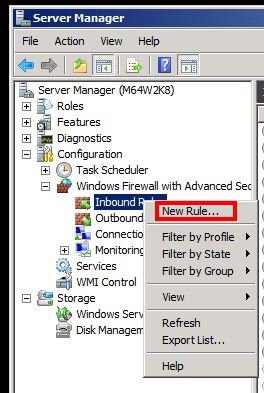
3. New Inbound Rule Wizard is shown as below, choose Port and click Next.
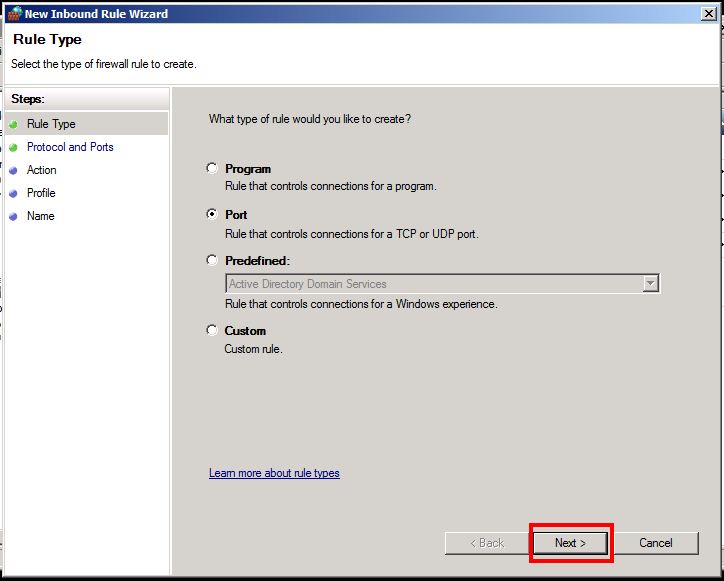
4. This rule applies to TCP and enter "24821" in Specific local ports, and click Next.
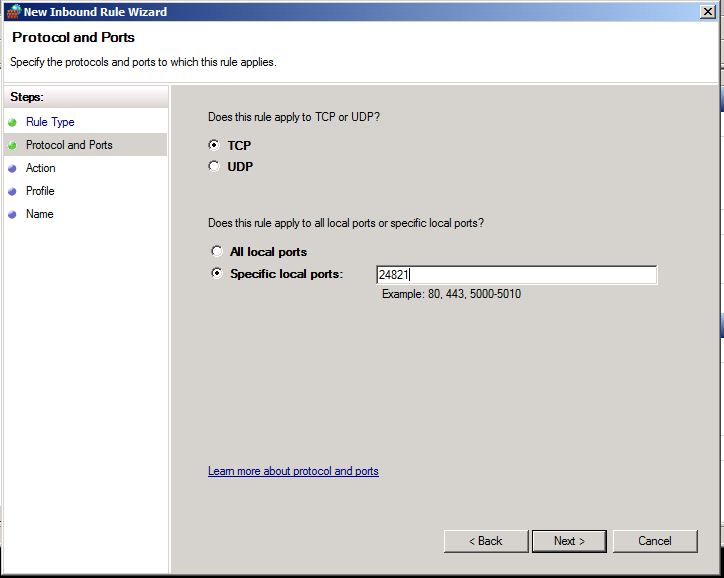
5. Select "Allow the connection", and click Next.
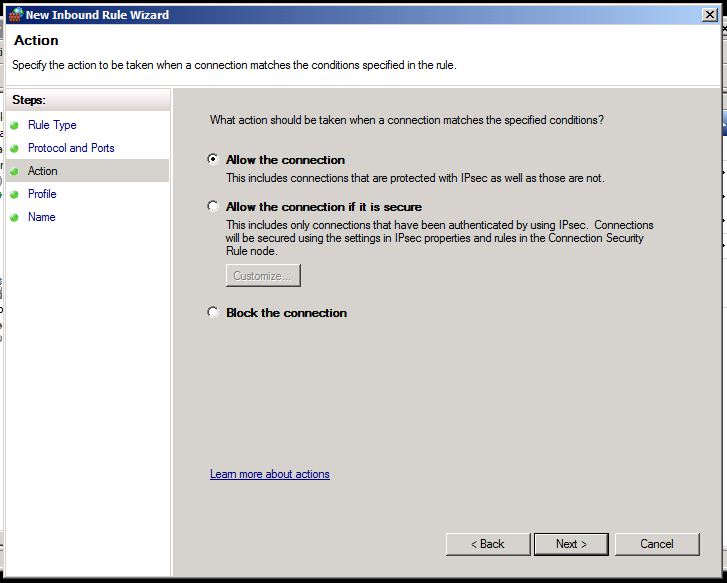
6. Check all as shown below (i.e. "Domain", "Private", and "Public") and click Next.
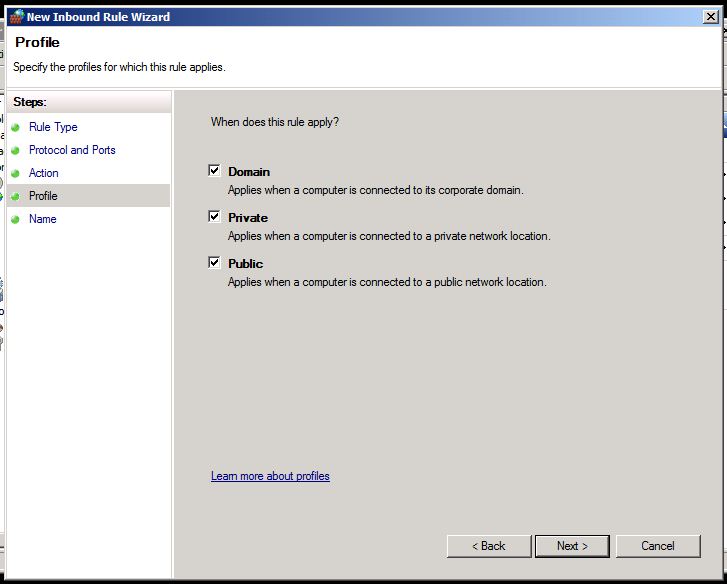
7. Enter "curtain" for the name of this rule, and click Finish.
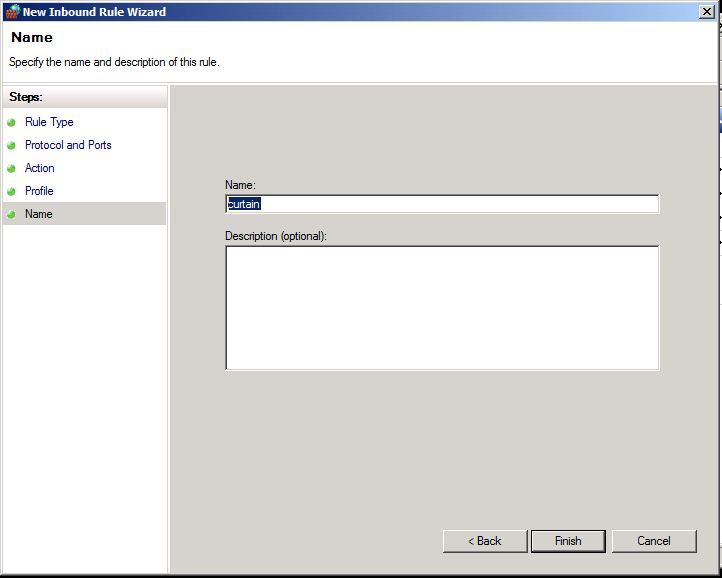
8. A new inbound rule named "curtain" is created successfully.
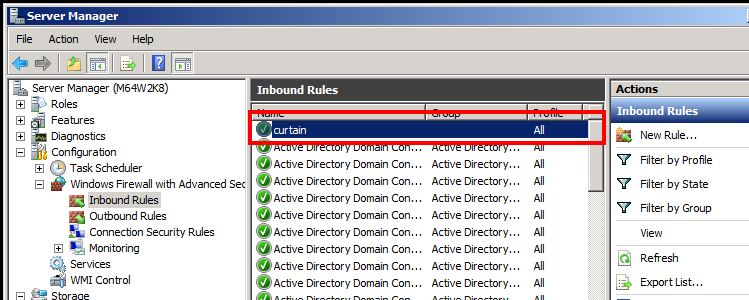
Please according to the above steps, to add more rules for:
- inbound rule of 24821 port of UDP
- outbound rule of 24822 port of TCP
- outbound rule of 24822 port of UDP
- outbound rules of 24821 port of TCP (Curtain MonGuard Client)
- outbound rules of 24821 port of UDP (Curtain MonGuard Client)
- inbound rules of 24822 port of TCP (Curtain MonGuard Client)
- inbound rules of 24822 port of UDP (Curtain MonGuard Client)
P.S. To create outbound rule, select "Outbound Rules" and right click to select "New Rule..."
Steps to set Port Exception for Windows 2003 and XP:
1. Click "Add Port..." button in Control Panel > Windows Firewall > Exceptions
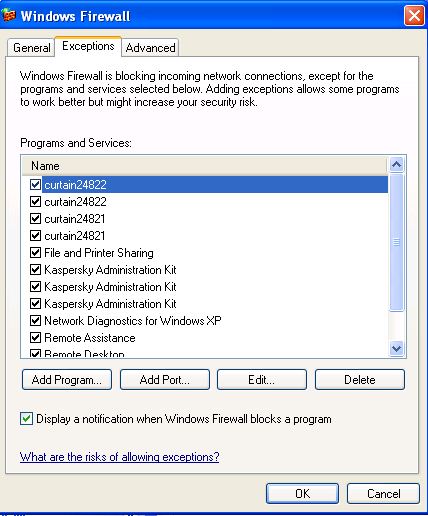
2. Enter 24821 and select TCP. Then, enter a name for this exception and click OK.
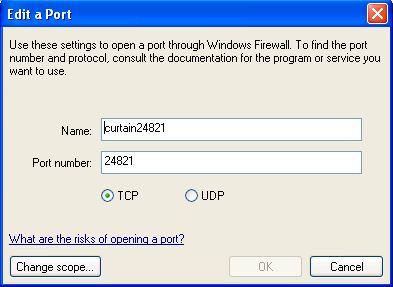
Please according to the above steps, to add more exceptions for:
- 24821 port of UDP
- 24822 port of TCP
- 24822 port of UDP
- 24821 port of TCP (Curtain MonGuard Client)
- 24821 port of UDP (Curtain MonGuard Client)
- 24822 port of TCP (Curtain MonGuard Client)
- 24822 port of UDP (Curtain MonGuard Client)
|
 |  |
 |  |
 |  |
 |  |
 |  |
|
 |  |
 | |
 |  |
 |  |
|
![]() FAQ
FAQ![]()