
| 
 FAQs by Category FAQs by Category
 Installation Guide Installation Guide
| 
| FAQ No.: | 00083 |
| Category: | Curtain Admin; Installation |
|
| |  |
| Question: | How to set a Control Policy Group to default policy? |
| |  |
| Answer: | If a Control Policy Group is set as default policy, all newly installed Curtain Clients will fall into that Policy Group. A green tick indicates which Policy Group is default policy. If it is the first time to launch Curtain Admin (after the installation), "Default Policy" is set as default policy.
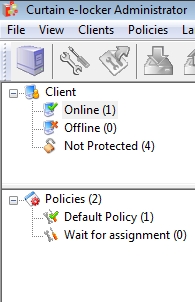
There are two built-in Control Policy Groups.
- Default Policy: With pre-defined settings of this Policy Group, users can work with sensitive documents in Protected Zone. But they cannot take the information out of the Zone.
- Wait for Assignment: With pre-defined settings of this Policy Group, users cannot read or edit sensitive documents in Protected Zone.
When Curtain Clients have been installed in users' workstations, they will connect to Curtain Admin and apply default policy. If administrators want to verify new Curtain Clients before allowing them to read/edit sensitive documents in Protected Zone, administrators could set "Wait for Assignment" to default policy. After verifying a new Curtain Client, administrators can move the Curtain Client to appropriate Control Policy Group.
Steps to set a Control Policy Group to default policy:
1. In Curtain Admin, select a Control Policy Group and right-click. Then a menu will be shown.
2. Select "Set as default policy"
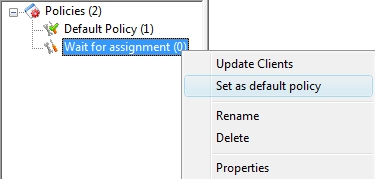
3. Done |
 |  |
 |  |
 |  |
 |  |
 |  |
|
 |  |
 | |
 |  |
 |  |
|
![]() FAQ
FAQ![]()