
| 
 FAQs by Category FAQs by Category
 Installation Guide Installation Guide
| 
| FAQ No.: | 00084 |
| Category: | Curtain Admin; Installation |
|
| |  |
| Question: | How to configure Control Policy Group? |
| |  |
| Answer: | Steps to configure Control Policy Group:
1. In Curtain Admin, select a Policy Group and right-click to select "Properties".
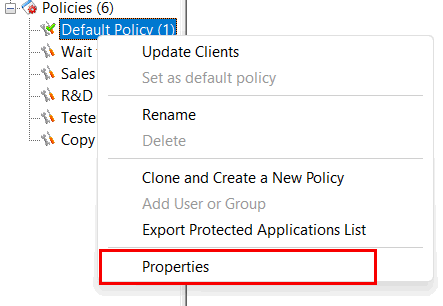
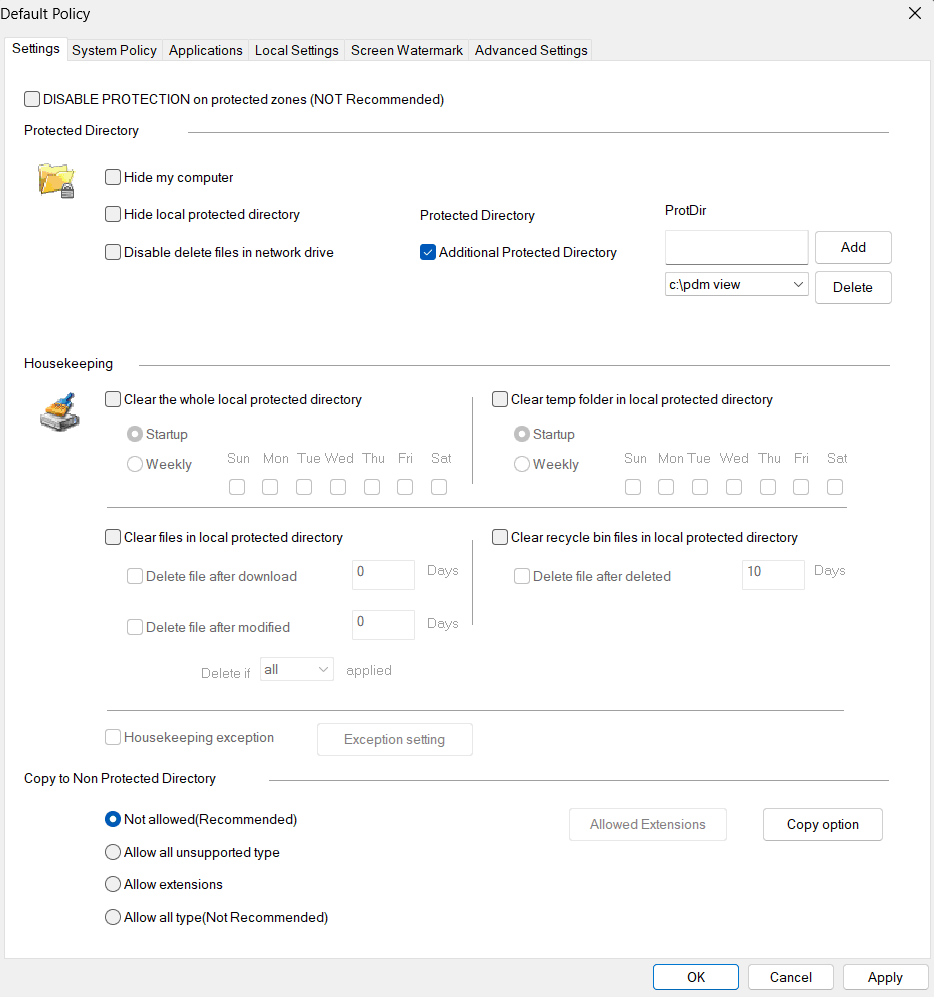
Here is a summary of settings in a Policy Group.
Settings tab
- DISABLE PROTECTION on protected zone
- Additional local protected directory
- Housekeeping of local protected directory
- "Copy out" policy by file extension
- "Encrypt out" policy
System Policy tab
Applications tab
- Control the behaviours when using protected documents in Application (e.g. disallow printing and saving protected document out of protected zone)
Local Settings tab
- Specify Approver(s) who is authorized to approve Send Request for this policy group
- Specify Printer(s) which is included for this policy group
Screen Watermark tab
- Whether to enable the screen watermark function
- Set activation conditions of screen watermark
Advanced Settings tab
- Specify some advanced client settings (e.g. duration of keeping debug log)
We focus on Application tab here. For other settings, please refer to Chapter 6.
2. In Applications tab, double-click the application which you want to configure.
3. Define Curtain access rights and click OK to confirm.
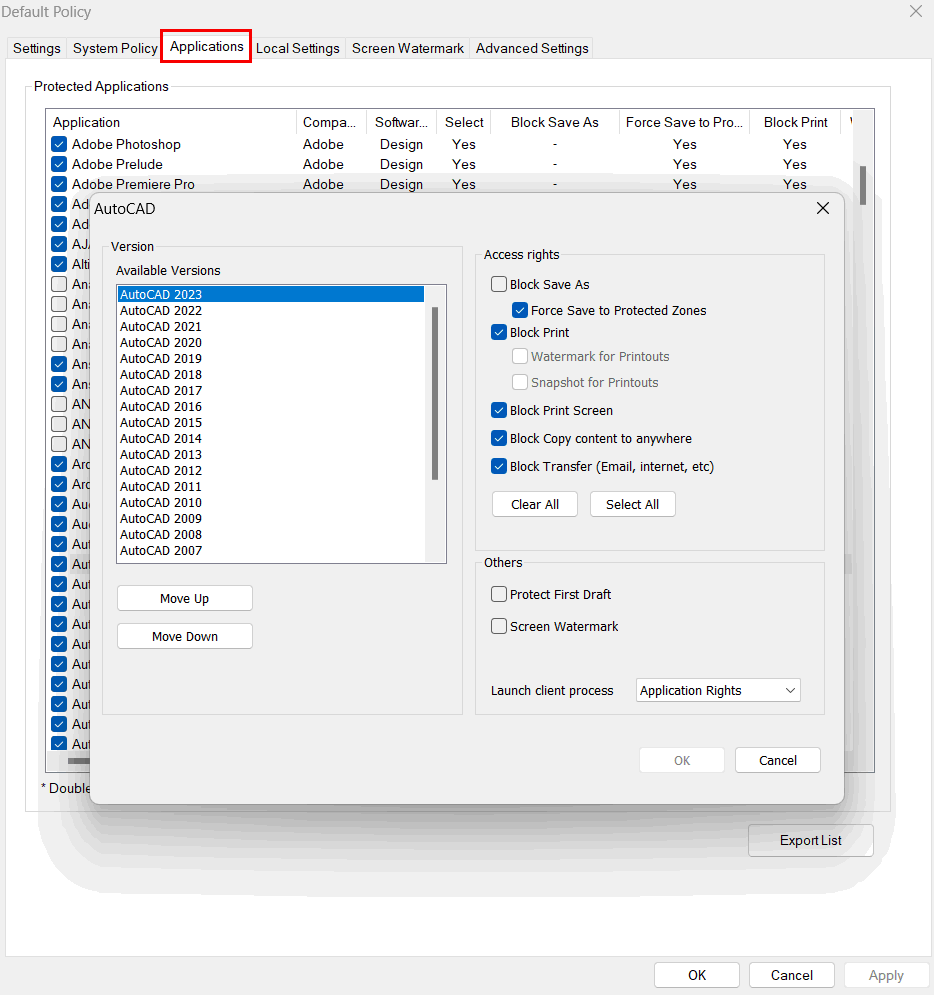
4. Repeat Step 2-3 for different applications. |
 |  |
 |  |
 |  |
 |  |
 |  |
|
 |  |
 | |
 |  |
 |  |
|
![]() FAQ
FAQ![]()