
| 
 FAQs by Category FAQs by Category
 Installation Guide Installation Guide
| 
| FAQ No.: | 00310 |
| Category: | Advanced Settings; Curtain MonGuard |
|
| |  |
| Question: | Administrator Login ID of Curtain MonGuard? |
| |  |
| Answer: | Super administrator can authorize common administrators to control the permissions of different modules, such as Global settings, Policies, Clients, User and Groupl, Administrator and Group.
Step to Enable Administrator Login ID:
1. Open Curtain Admin。
2. Select “File > Settings > Password Management”, In the “Administrator Password Management” , Choose “Administrator Login ID”.
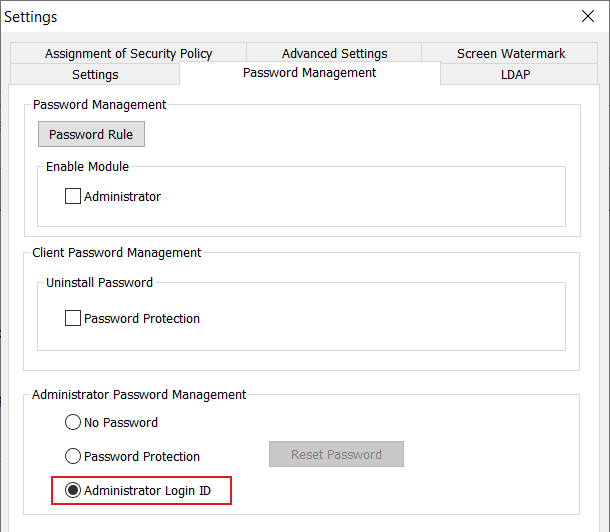
3. Pop-up the“Set Password”Box, Enter super administrator login password (Default super administrator account cannot be modified).
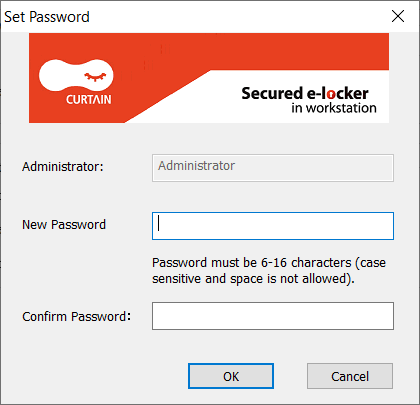
4. Exit and restart the Curtain Admin. While the administrator login box pops up, please enter the password of super administrator account and click “OK”Button.
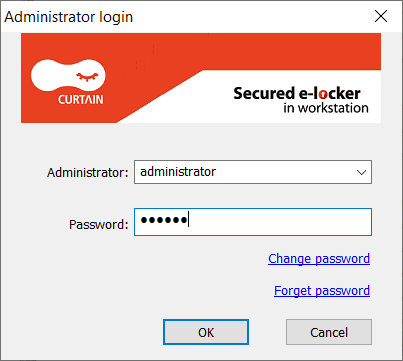
5. After login by “Administrator” account, the title bar of the Curtain Admin will display the name of the currently login account, and the left panel will display “Administrator and Group” (Default administrator and group cannot be deleted and modified).
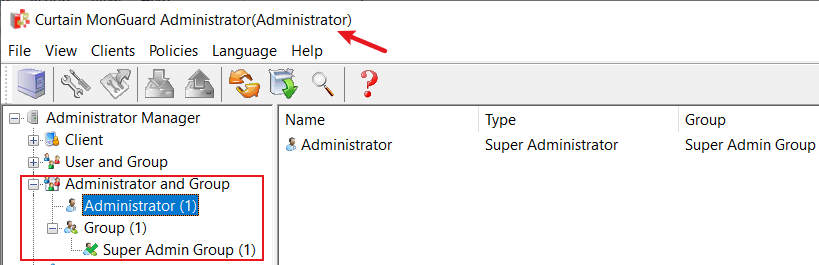
Create New Administrator:
6. Select "Administrator" and right click to Choose "New Administrator". Or right click on the blank area of right panel and select "New Administrator".
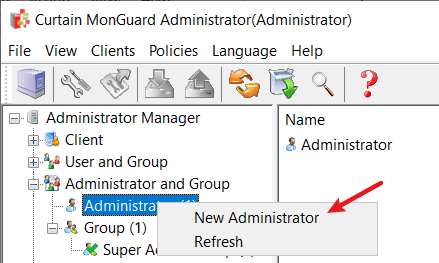
7. In “New Administrator” box, Enter Administrator name and password … etc.
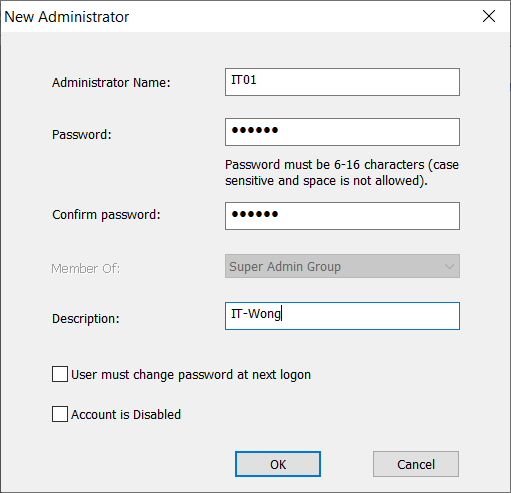
Create New Administrator Group:
8. Select “Group”and Right click to choose New Administrator Group. Or right click on the blank area of right panel and select "New Administrator Group".
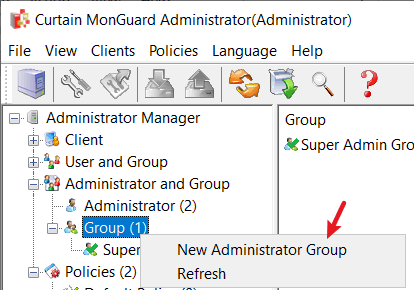
9. In “New Administrator Group” box, Please enter Name, Description。In the “Rights” Menu, it can set the permissions of different modules to "View" or "Modify". Then, click the "OK" button to exit.
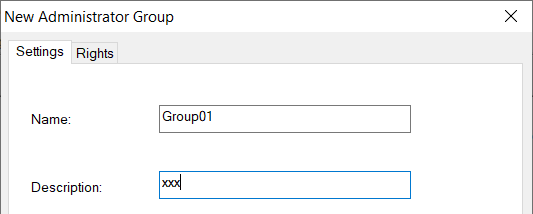
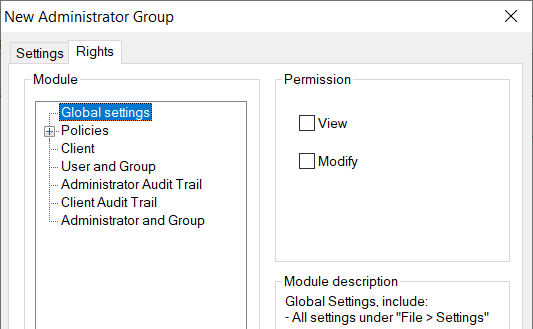
10. In “Administrator”panel, it can drag the administrator “IT01”to “Group01”administrator group.
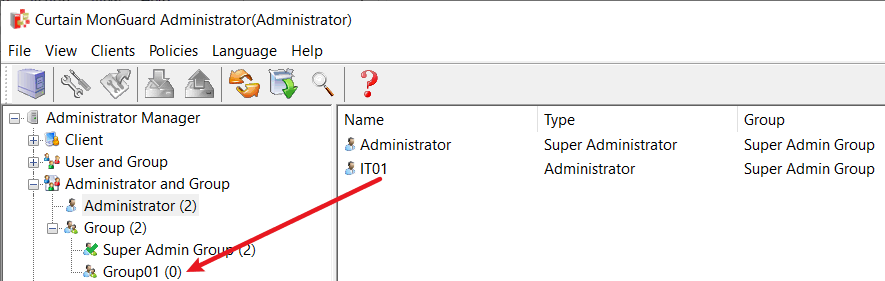
11. Restart the Curtain Admin and login by the administrator account "IT01" to view the permissions of the corresponding module. |
 |  |
 |  |
 |  |
 |  |
 |  |
|
 |  |
 | |
 |  |
 |  |
|
![]() FAQ
FAQ![]()