
| 
 FAQs by Category FAQs by Category
 Installation Guide Installation Guide
| 
| FAQ No.: | 00053 |
| Category: | Curtain Admin; Curtain Client; Feature - Protect First Draft |
|
| |  |
| Question: | How does Curtain e-locker handle documents in non-Protected Zone? |
| |  |
| Answer: | There are 2 scenarios:
- Scenario 1 - Protect First Draft is not enabled
- Scenario 2 - Protect First Draft is enabled for an application
Here are the details:
For scenario 1 - Protect First Draft is not enabled:
- Users can use non-Protected documents (i.e. documents out of the Protected Zone) normally without Curtain Protection.
- Curtain e-locker only controls documents in Protected Zone.
For scenario 2 - Protect First Draft is enabled for an application (e.g. MS Excel):
- It means that application (e.g. MS Excel) can be ONLY used under Curtain Protection. In this example, when users try to launch non-Protected Excel, the Excel will be launched under Curtain Protection automatically. All new Excel documents can be only saved to Protected Zone (that is why we call this function "Protect First Draft").
- When users try to open non-Protected documents, the documents will be automatically opened in Protected application. If users do modifications to those files, they can only save the files to Protected Zone. Or, users can simply copy them to Protected Zone by Copy-and-Paste or Drag-and-Drop before editing the files.
Steps to enable Protect First Draft for an application:
2.1. In Curtain Admin, select a Policy Group and right-click to select "Properties".
2.2. In Applications tab, double-click the application which you want to enable Protect First Draft(e.g. MS Excel).
2.3. Select "Protect First Draft" and click "OK" to confirm.
2.4 6. When client user launch Excel software that has been enabled "Protect First Draft", it will be protected by Curtain.
- When users launch non-Protected Excel , it will be opened with Protected Excel automatically (i.e. showing Curtain e-locker icon at the top right corner of the application). All new Excel documents must be saved to Protected Zone.
- When opening an Excel file in a non-protected area (e.g. Desktop), the file will be opened in a Protected Excel in Read-only. Users can only save the Excel file to Protected area, if needed.
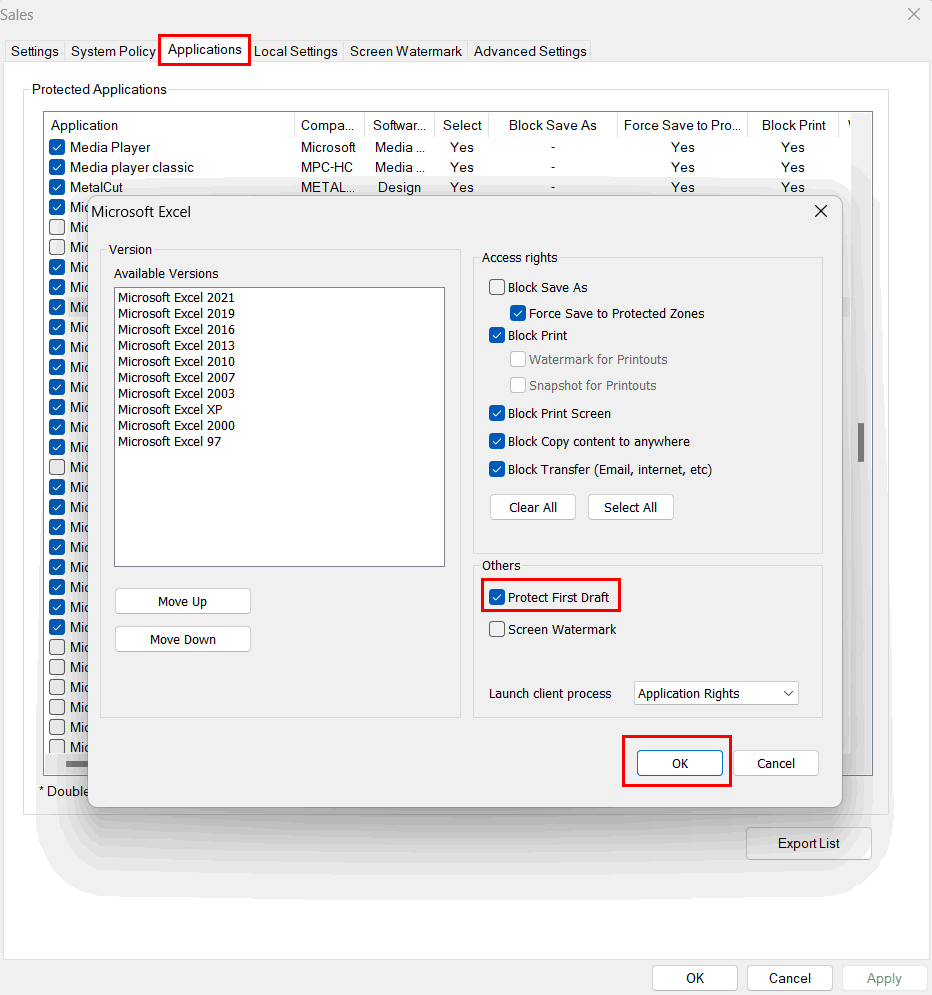
P.S.
- For details of Protect First Draft, please refer to FAQ 00072.
- We strongly recommend NOT to enable Protect First Draft to Windows Explorer because there are many Windows operations run with it. |
 |  |
 |  |
 |  |
 |  |
 |  |
|
 |  |
 | |
 |  |
 |  |
|
![]() FAQ
FAQ![]()