
| 
 FAQs by Category FAQs by Category
 Installation Guide Installation Guide
| 
| FAQ No.: | 00072 |
| Category: | Curtain Admin; Curtain Client; Feature - Protect First Draft |
|
| |  |
| Question: | What is Protect First Draft? |
| |  |
| Answer: | Protect First Draft is a feature to protect newly created files. If this feature is enabled, user must save newly created file to Protected Zone. It protects sensitive information at the point of creation.This feature can be enabled by Policy Group and Application. For example, to restrict engineers to only save all newly created AutoCAD documents in the Protected Zone, we can enable Protect First Draft for AutoCAD in the policy group where the engineer belongs to.
Steps to enable Protect First Draft for an application:
1. In Curtain Admin, select a Policy Group and right-click to select "Properties".
2. In Applications tab, double-click the application which you want to enable Protect First Draft (e.g. AutoCAD).
3. Select "Protect First Draft" .
4. Select "Application Rights" in the "Launch client process".
- "Launch client process as Application Rights" - This control is only applied to the selected application (Default setting).
- "Launch client process as Parent Process Rights" - This control is applied to the selected application and all of its child process (e.g. a Excel program is launched within AutoCAD)
5. Click OK to confirm.
6. When client user launch AutoCAD software that has been enabled "Protect First Draft", it will be protected by Curtain.
- When users launch non-Protected AutoCAD, it will be opened with Protected AutoCAD automatically (i.e. showing Curtain e-locker icon at the top right corner of the application). All new AutoCAD documents must be saved to Protected Zone.
- When opening an AutoCAD file in a non-protected area (e.g. Desktop), the file will be opened in a Protected AutoCAD in Read-only. Users can only save the AutoCAD file to Protected area, if needed.
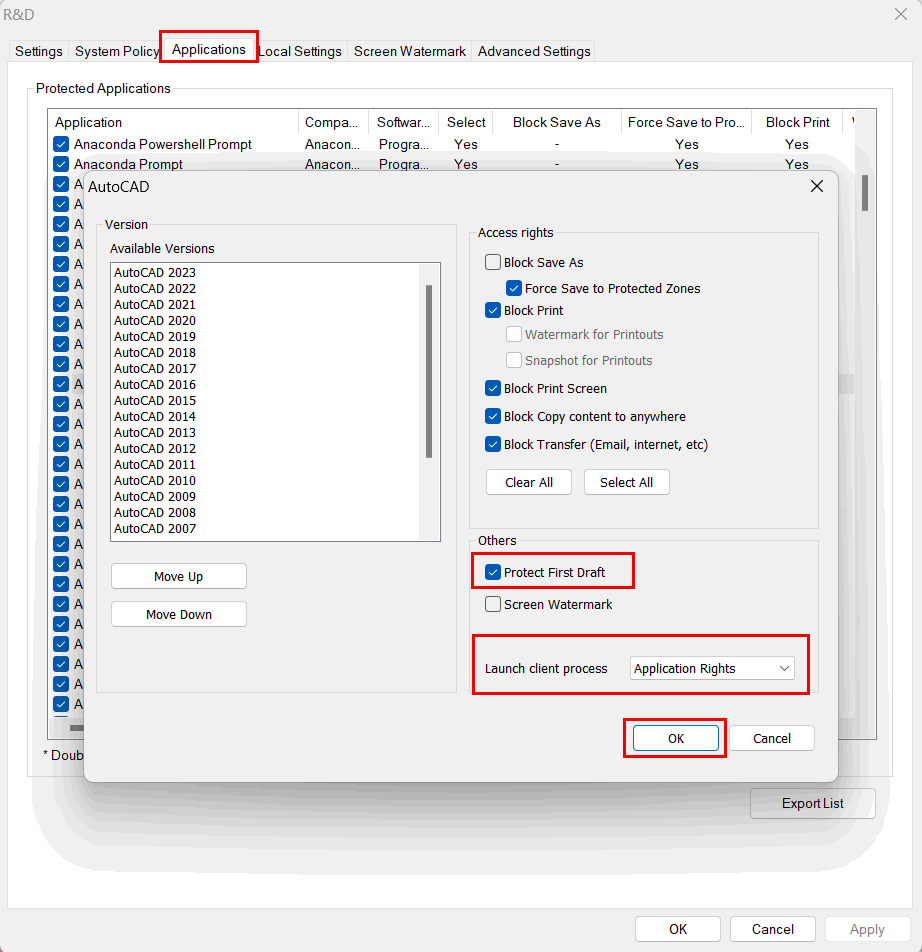
P.S. We strongly recommend NOT to enable Protect First Draft to Windows Explorer because there are many Windows operations run with it. |
 |  |
 |  |
 |  |
 |  |
 |  |
|
 |  |
 | |
 |  |
 |  |
|
![]() FAQ
FAQ![]()