
| 
 FAQs by Category FAQs by Category
 Installation Guide Installation Guide
| 
| FAQ No.: | 00206 |
| Category: | Curtain Client; Feature - Basic; Feature - Copy Out |
|
| |  |
| Question: | How to allow users to copy files out of Protected Zone by file type? |
| |  |
| Answer: | Administrators can allow users to copy files out of Protected Zone by file type. After the files are successfully copied out, Curtain will not protect the files anymore. Therefore, this function should be only granted to authorized users. All these Copy-out activities will be logged in Audit Trail.
P.S.
- No Approval is needed.
- If administrators want users to fill in declaration form before copying the files, the function of "File Operation Audit" should be used (FAQ 00261).
Steps to grant the right "Copy Out by file extension":
1. Launch Curtain Admin, right click Policy group ->Properties

There are 4 options under "Copy to Non-Protected Directory" in Settings tab.
- Not allowed(Recommended) : by default, it is not allowed to copy any file type to Non-Protected zone.
- Allow all unsupported type : when it is selected, all Curtain e-locker unsupported file types can be copied to Non-Protected zone.
- Allow extensions : when it is selected, administrators can specify which file extensions can be copied to Non-Protected zone.
- Allow all type(Not Recommended) : when it is selected, all file types can be copied to Non-Protected zone.
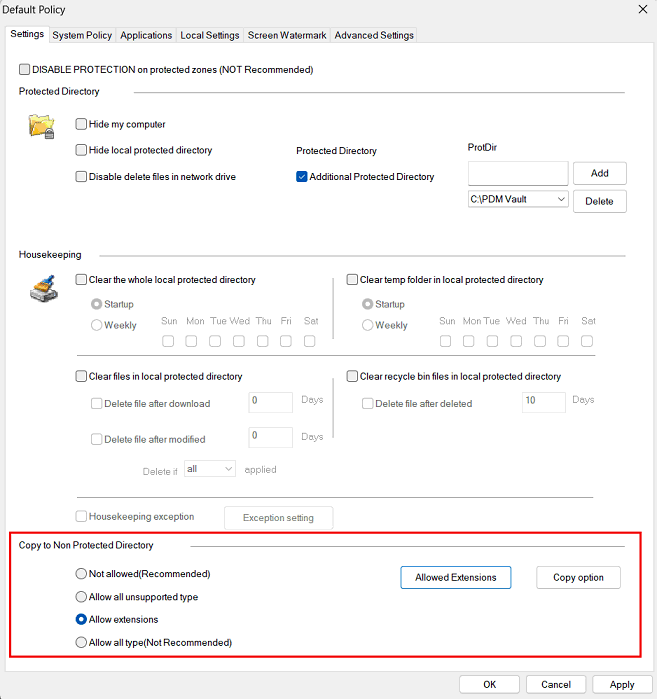
2. Select "Allow extensions" and click "Allowed Extensions" button.
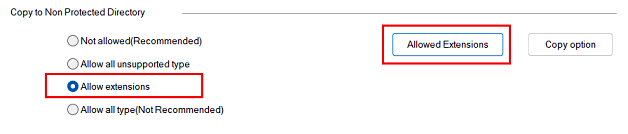
3. Click "Add" button to add file extension directly, or select file extension by application. When you select an application in "Application list", associated file extensions will by shown in "Extension list". You can select file extension(s) and click "Add to allowed application list" button.
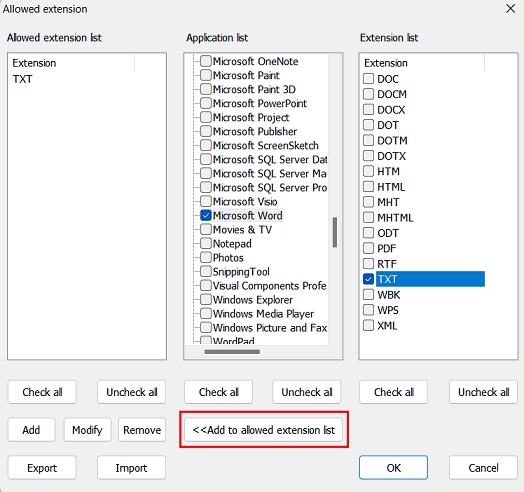
4. Click "OK" button to confirm.
Steps to Copy Protected files out in Curtain Client:
1. In Curtain Client, select file(s) and right-click. If you are allowed to copy the selected file types out of Protected Zone, "Copy to" will be shown as below.
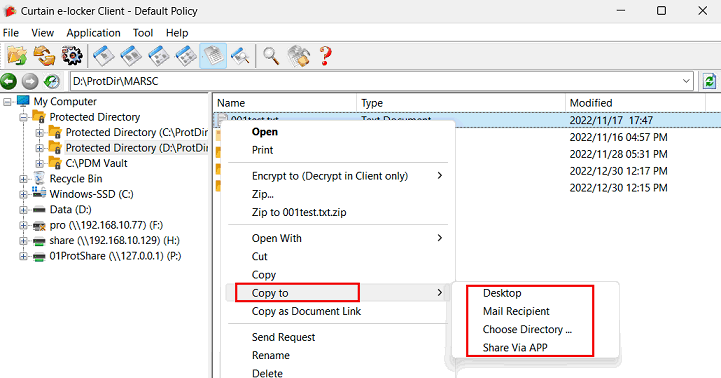 |
 |  |
 |  |
 |  |
 |  |
 |  |
|
 |  |
 | |
 |  |
 |  |
|
![]() FAQ
FAQ![]()