
| 
 FAQs by Category FAQs by Category
 Installation Guide Installation Guide
| 
| FAQ No.: | 00209 |
| Category: | Advanced Settings |
|
| |  |
| Question: | How to protect SolidWorks Enterprise PDM (EPDM)? |
| |  |
| Answer: | High-level steps for setting up Curtain Protection for SolidWorks EPDM:
1. In Curtain Admin, protect the EPDM server.
2. In Curtain Admin, add the SQL server as an exception.
3. In user's PC, backup and remove the original PDM vault in advanced.
4. In user's PC, use Secure EPDM View Setup to set Local File Vault to any folder under Local Protected Directory.
Notice:
If a company has multiple PDM file servers and performs "replica library" operations between servers, it is still necessary to add exception rules on each Curtain plugin server.
5. In Curtain plug-in server, add exception rules.
Detailed steps for the setup:
Step 1. In Curtain Admin, protect the EPDM server.
1.1 In Curtain Admin, select "File > Settings".
1.2 In Server Information tab, click Add button to add EPDM server information first.
- Server Address - Hostname or IP address of the EPDM server.
- Port - Default value is Port 8443 (for communication between Curtain Admin and Curtain Server Plug-in).

1.3 Click "OK" to confirm.
1.4 Protect port for EPDM server.
- In Port Protection, check "Enable Protection".
- Click "Add" button, Add Port dialog box will be shown.
- Add EPDM server information
- Address - Select the EPDM server (hostname or IP address)
- Port Number - Enter 3030 (default port for EPDM is 3030)
- Protocol - Select "TCP" (default protocol for EPDM is TCP)
- Protection Type - Select "Protected by Server Plug-in"
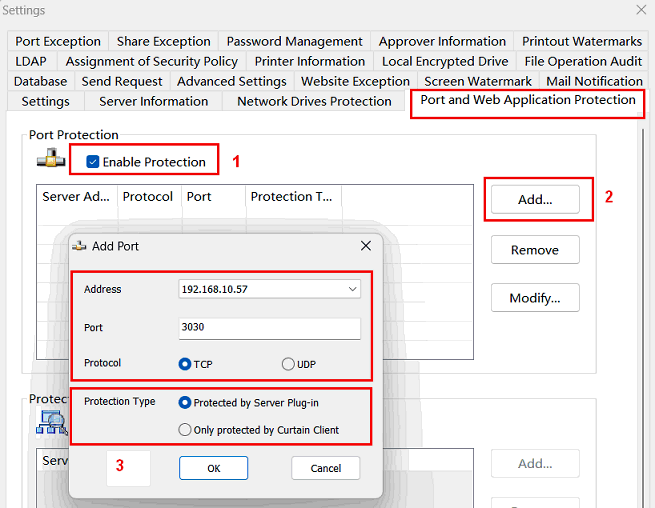
1.5 Click OK to confirm.
Step 2. In Curtain Admin, add the SQL server as an exception.
2.1 Add SQL server as an exception.
- "Website Exception", check "Allow specified websites".
- Click the "Allowed websites" button, and the "Add" dialog box will pop up.
- Add SQL server related information.
- Server Address - Enter the SQL server computer name or IP address (recommended to add both)
- Port - Enter 1433 (the default port for SQL Server is 1433)
- Type - Select "All prtected applications"
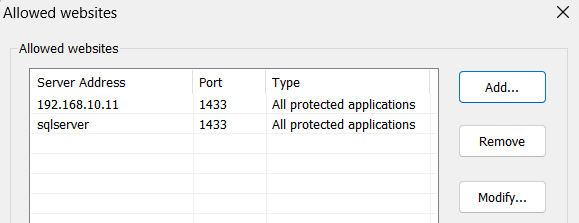
Note: If the SQL server is installed separately, there is no need to install the Curtain plug-in.
2.2 Click "OK" to save the settings and exit.
Step 3. Backup and remove the original PDM vault in advanced.
3.1 Launch Windows Explorer and access to PDM vault path. Right click PDM vault, select "Delete File Vault View".
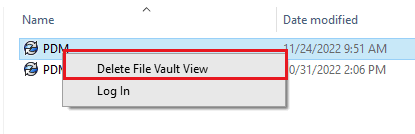
3.2 Close the PDM login window while pop up.
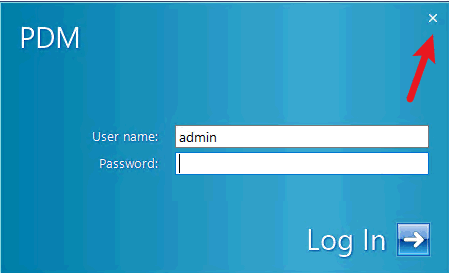
3.3 Click "Yes" button.
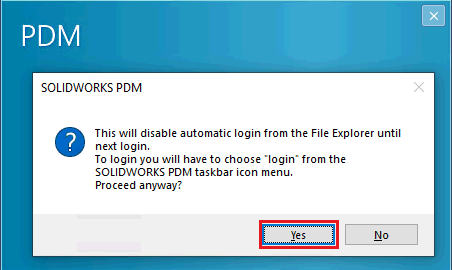
3.4 Select first one "Leave the local contents of the file vault view as normal files and folders" and click "Delete" button.
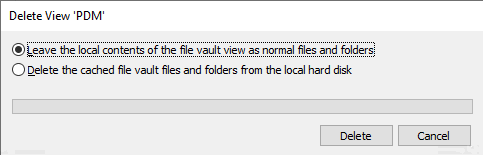
3.5 the PDM vault change to normal folder and stay cached file.
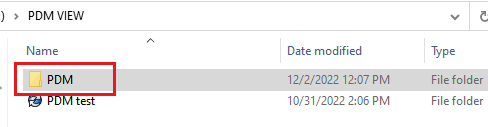
Step 4. In user's PC, use Secure EPDM View Setup to set Local File Vault to any folder under Local Protected Directory.
- If more than one user use EPDM in this PC, you need to use Additional Protected Directory because User A cannot Access Local Protected Directory of User B. Please follow Step 3.1 to continue.
- If only one user uses EPDM in this PC, please go to Step 3.4 to continue.
4.1 In Curtain Admin, select a Policy Group and right-click to select "Properties".
4.2 In Settings tab:
- Check "Additional Protected Directory" and enter the path.
- Click "Add" button to confirm.
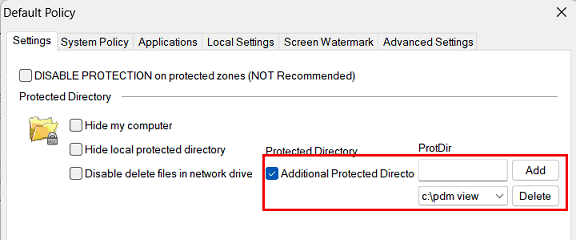
4.3 The Additional Protected Directory will be shown after you restart Curtain Client.
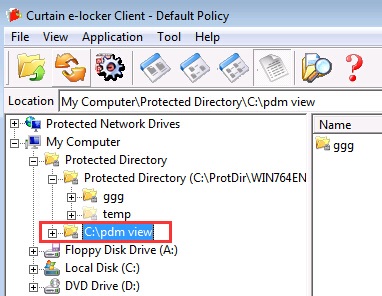
4.4 Open e-locker client installation path ( i.e. C:\Program Files\Coworkshop\Curtain 3\CBin\Shortcut )
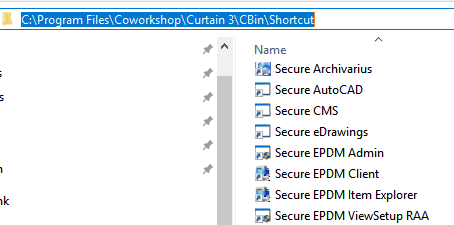
4.5 Launch Secure EPDM View Setup.
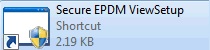
4.6 Set Local File Vault to any folder under Local Protected Directory. Then click "Next" to finish.
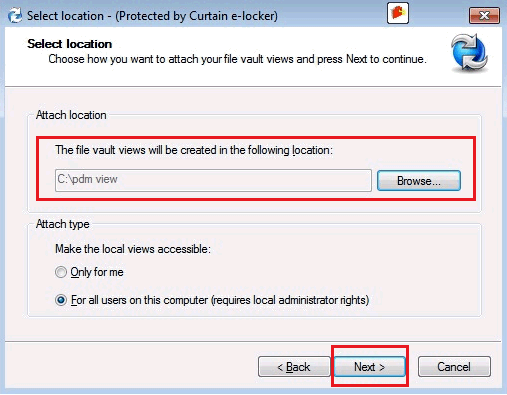
P.S. If more than one user use EPDM in this PC, the file vault views should be created in Additional Protected Directory.
4.7 Open e-locker client installation path ( i.e. C:\Program Files\Coworkshop\Curtain 3\CBin\Shortcut )
4.8 Select the shortcut of Secure EPDM Client and right-click to select "Properties".

4.9 Enter the path of EPDM local File Vault at the end of Target.
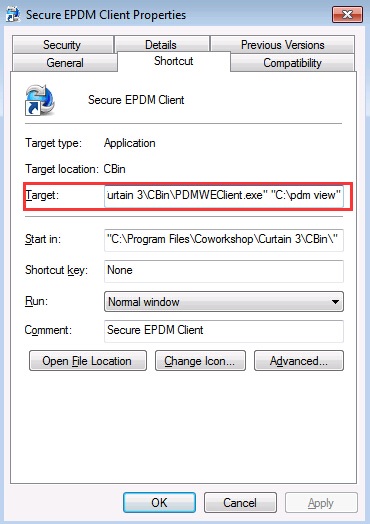
P.S. Please make sure that:
- You have used Secure EPDM View Setup to set Local File Vault to this Additional Local Protected Directory.
4.10 Access EPDM by using Secure EPDM Client.

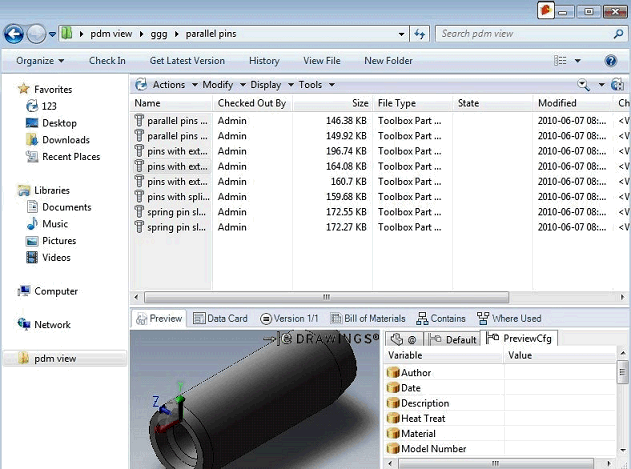
If a company has multiple PDM file servers and performs "replica library" operations between servers, it is still necessary to add exception rules on each Curtain plugin server.
Step 5. In Curtain plug-in server, add exception rules.
5.1 Run the Curtain plug-in, click the "Rule..." button, select the type as "Protect All Except List", add the IP address of other PDM file servers, and click the "OK" button to exit.
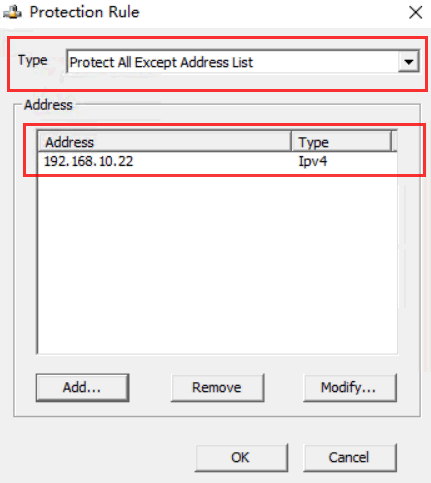
5.2 Click the "Save" and "Refresh" buttons in turn to complete the settings. |
 |  |
 |  |
 |  |
 |  |
 |  |
|
 |  |
 | |
 |  |
 |  |
|
![]() FAQ
FAQ![]()