
| 
 FAQs by Category FAQs by Category
 Installation Guide Installation Guide
| 
| FAQ No.: | 00271 |
| Category: | Advanced Settings |
|
| |  |
| Question: | How to add website exception ? |
| |  |
| Answer: | Step for add website exception.
1. Launch Curtain Admin, click "File"> "Settings"> "Website Exception"
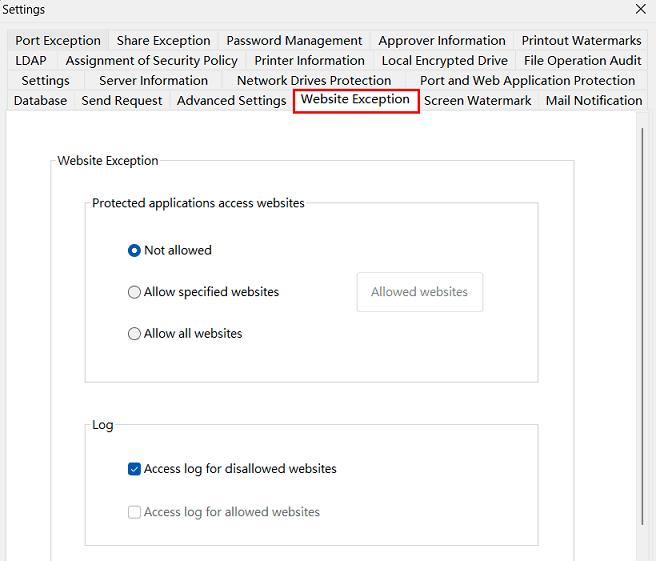
It have 2 options.
Protected application access websites:
- Not allowed :This means that controlled applications are prevented to access any websites. (Default Option)
- Allow specified websites:This means that some specified websites can be accessed by controlled applications.
- Allow all websites:This means that controlled applications are allowed to access any websites.
Log:
- Access log for disallowrd websites:This means that the audit log records the websites where the controlled application was blocked.
- Access log for allowed websites:This means that the audit log records the websites that the controlled application allows access to.
2. Select "Allow specified websites".
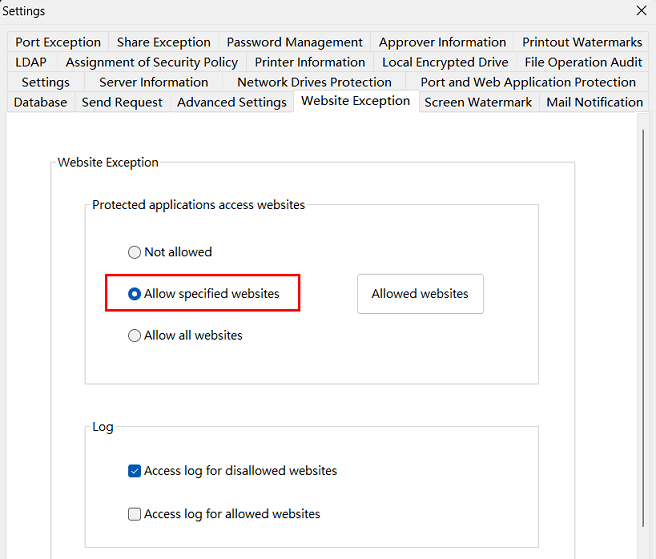
P.S. If you want manually to add allowed websites please click "Allowed websites" button for setup.
3. Click the "OK" button to save the settings.
4. In Curtain Admin, Click "File > Audit trail > Client Audit trail Log"
5. Click the "Search" button to find the blocked website record, select the record, then right-click and select "Add or modify allowed websites".
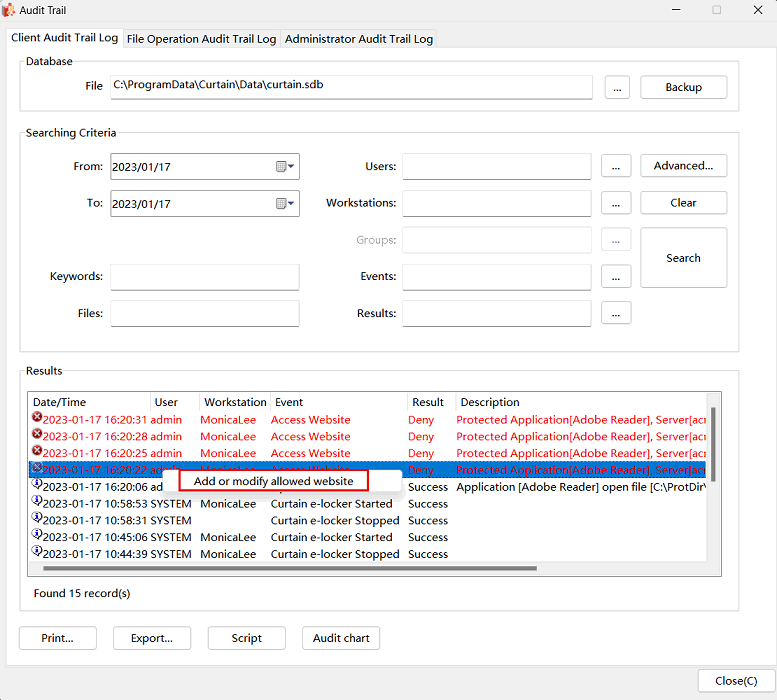
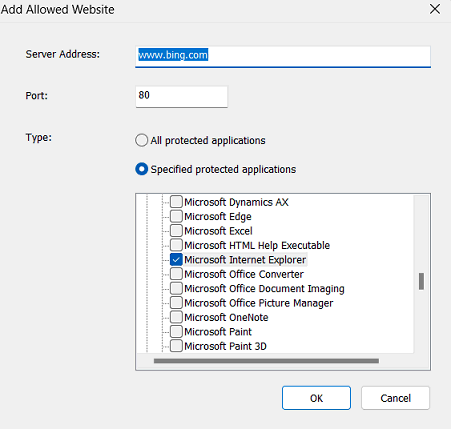
6. Click the "OK" button to complete the setting.
7. It can view/Change the settings of the websites on "Website exception" page.
( In Curtain Admin, "File"> "Settings"> "Website Exception"> "Allowed Website" )
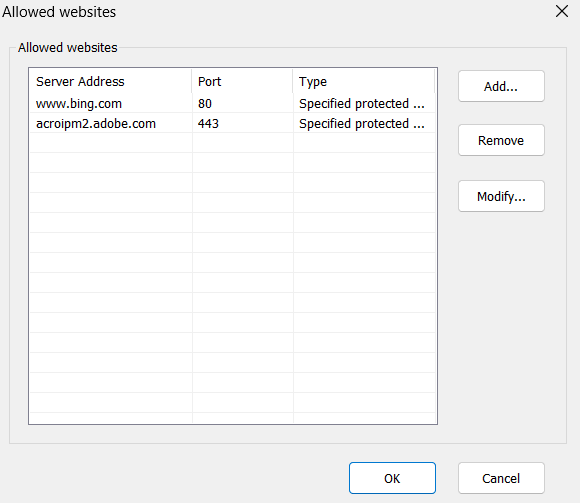
8. You can also click the "Add" button to manually add an exception website.
(i.e server address : www.coworkshop.com, port : 80, type : all protected applications.)
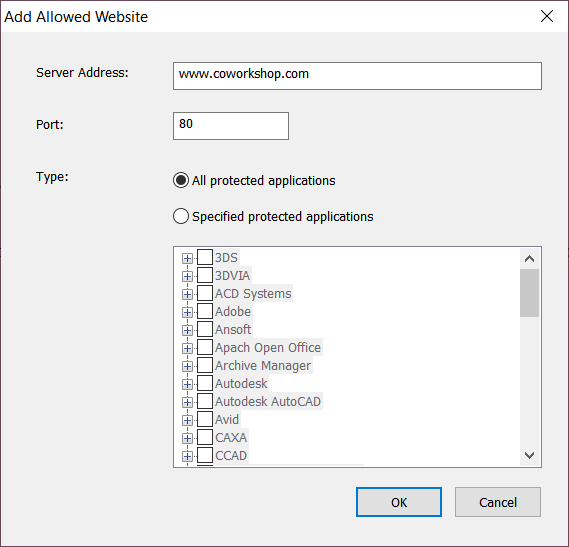
- Server Address :Website address which want to add to allowed.
- Port:Default Port 80 for Http protocol, Port 443 for Https protocol.
- Type :
- All Protected applications : Allowed using specified port number on all protected applications to access specified website address
- Specified protected applications : Allowed using specified port number on specified protected applications to access specified website address
9. Click the "OK" button to complete the setting. |
 |  |
 |  |
 |  |
 |  |
 |  |
|
 |  |
 | |
 |  |
 |  |
|
![]() FAQ
FAQ![]()