
| 
 FAQs by Category FAQs by Category
 Installation Guide Installation Guide
| 
| FAQ No.: | 00148 |
| Category: | Curtain Admin |
|
| |  |
| Question: | How to set "Watermark for Printouts"? |
| |  |
| Answer: | If you want to add watermark to printouts, you can use this function. Text (e.g. username or disclaimer) or Picture (e.g. company logo) can be used for watermark.
Steps to define Watermark:
1. Enable the watermark function (text watermark and image watermark) in Curtain Admin global settings.
2. Select the application and enable the "Watermark for Printouts" function in a policy group of Curtain Admin .
3. View the effect of "Watermark for Printouts" in Curtain Client.
Detailed steps of Watermark:
Step 1. Enable the watermark function (text watermark and image watermark) in Curtain Admin global settings.
1.1. In Curtain Admin, select "File > Watermark Information".
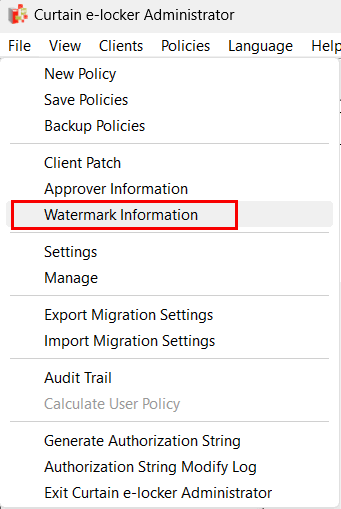
1.2. Check "Enable Text Watermark" or "Enable Picture Watermark" as needed.
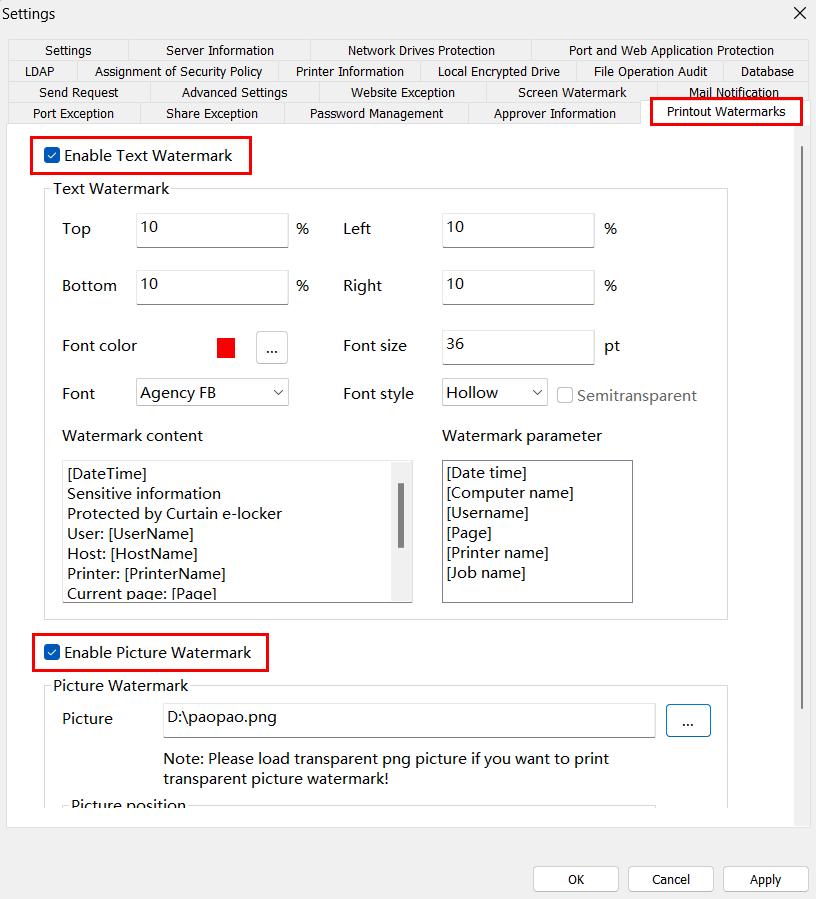
1.3 Click OK to confirm.
Step 2. Select the application and enable the "Watermark for Printouts" function in a policy group of Curtain Admin .
2.1. In Curtain Admin, select a Policy Group and right-click to select "Properties".
2.2. In Applications tab, double-click the application which you want to enable "Watermark for Printouts".
2.3. Select "Watermark for Printouts" and click OK to confirm.
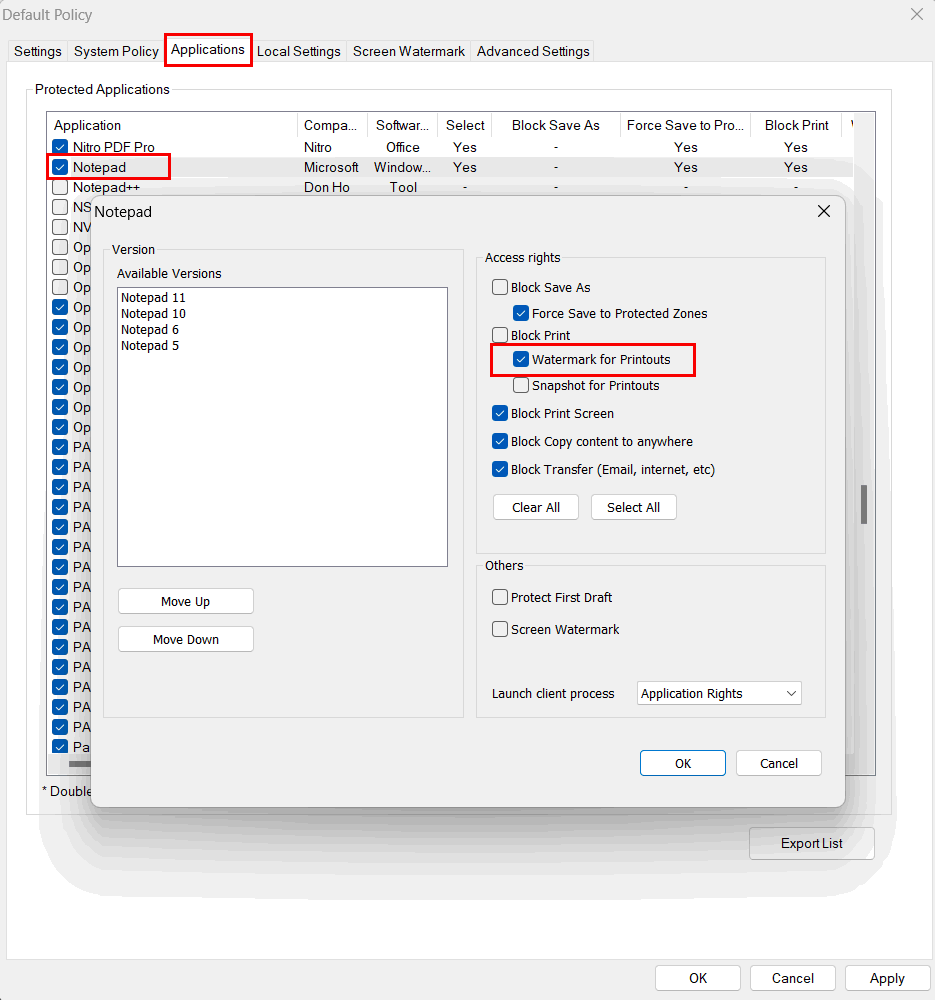
Step 3. View the effect of "Watermark for Printouts" in Curtain Client.
3.1 Run Curtain Client, open the application with the function of "Watermark for Printouts" , such as Notepad software or txt documents.
3.2 Print protected documents to a real printer, or "print to PDF".
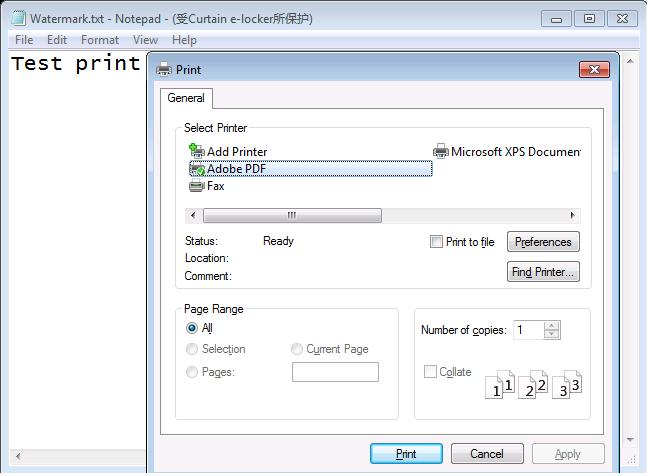
3.3 If "print-to-pdf" is used, watermark will be also added to the newly generated PDF document.
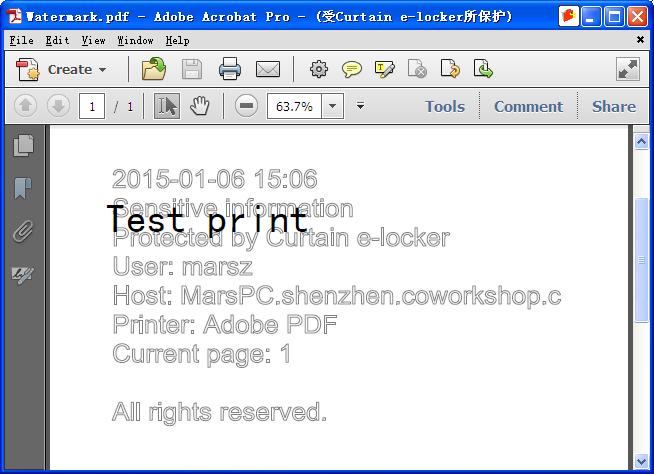
|
 |  |
 |  |
 |  |
 |  |
 |  |
|
 |  |
 | |
 |  |
 |  |
|
![]() FAQ
FAQ![]()