
| 
 FAQs by Category FAQs by Category
 Installation Guide Installation Guide
| 
| FAQ No.: | 00274 |
| Category: | Advanced Settings |
|
| |  |
| Question: | How to collect debug log? |
| |  |
| Answer: | How to collect debug log?
Method 1, Enable debug log via Curtain Client
1. Open Curtain Client.
2. Click File > Settings> Advanced Settings.
3. Double click "Log level of Client" , select "Configured" and Log level equal to "All".
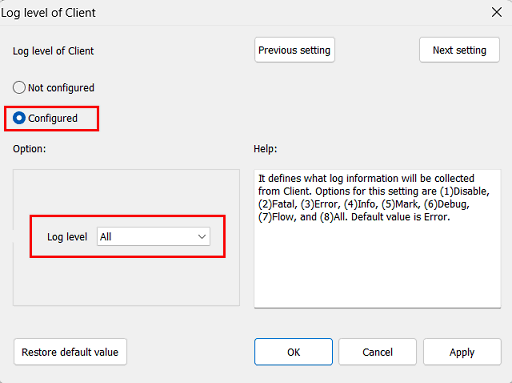
4. Click "OK" button to save and exit.
5. Close and re-launch Curtain Client.
6. Reproduce problem.
7. Send log files under the locations stated below to Curtain Support Team;
- \\installation path\Coworkshop\Curtain 3\cbin\log
- \\Users\username\CurtainLog
For example:
C:\Program Files\Coworkshop\Curtain 3\CBin\Log
C:\Program Files (x86)\Coworkshop\Curtain 3\CBin\Log
C: \Users\tester\CurtainLog
P.S. For 64-bit operating system, please send logs under both "Program Files" and "Program Files (x86)".
8. After the completion of the operation, please remember to stop the debug log.
Method 2, Enable debug log via Policy group
1. Open Curtain Admin.
2. Select the user's policy group, right click and select "Properties" > "Advanced Settings".( for example, Default Policy)
3. Double click the option of "Log level of Client", select "Configured" and Log level equal to "All".
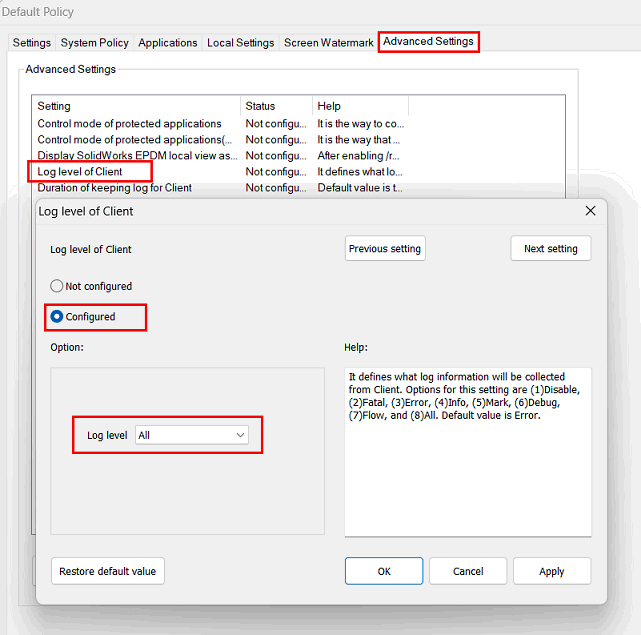
4. Click "OK" button to save and exit.
5. Go back to the Curtain Client, Click "Update Policy" button or re-launch Curtain Client.(refer to method 1)
6. Reproduce problem.
7. Send log files under the locations stated below to Curtain Support Team;
- \\installation path\Coworkshop\Curtain 3\cbin\log
- \\Users\username\CurtainLog
For example:
C:\Program Files\Coworkshop\Curtain 3\CBin\Log
C:\Program Files (x86)\Coworkshop\Curtain 3\CBin\Log
C: \Users\tester\CurtainLog
P.S. For 64-bit operating system, please send logs under both "Program Files" and "Program Files (x86)".
8. After the completion of the operation, please remember to stop the debug log.
P.S. this FAQ is only for version 3273.25 or later. |
 |  |
 |  |
 |  |
 |  |
 |  |
|
 |  |
 | |
 |  |
 |  |
|
![]() FAQ
FAQ![]()