
| 
 FAQs by Category FAQs by Category
 Installation Guide Installation Guide
| 
| FAQ No.: | 00207 |
| Category: | Advanced Settings; Curtain Admin |
|
| |  |
| Question: | How to disable protection temporarily? |
| |  |
| Answer: | The function of Disable Protection provides the flexibility to administrators to allow workstations/users under particular policy group to access Protected Zone without e-locker protection. In general, it is not recommended to enable this function because it may cause leakage of sensitive files. However, sometimes administrators may need to disable e-locker protection temporarily. You may create a Policy Group with this function enabled. When you want to disable e-locker protection to workstations/users, you can simply assign them to this control policy group.
Steps to disable Curtain e-locker protection:
1. In Curtain Admin, select a Policy Group and right-click to select "Properties".
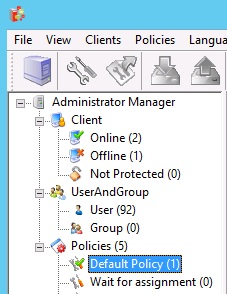
2. Select "DISABLE PROTECTION on protected zones".

3. Click OK to confirm.
If a workstation/user is disabled e-locker protection temporarily, "FULL ACCESS" will be shown in the title bar of Curtain Client as below.
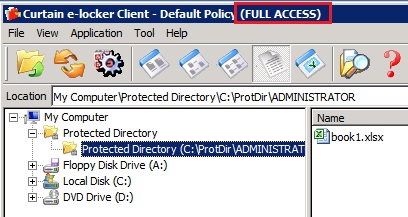
4. Done. |
 |  |
 |  |
 |  |
 |  |
 |  |
|
 |  |
 | |
 |  |
 |  |
|
![]() FAQ
FAQ![]()