
| 
 FAQs by Category FAQs by Category
 Installation Guide Installation Guide
| 
| FAQ No.: | 00307 |
| Category: | Curtain MonGuard |
|
| |  |
| Question: | How to install Curtain MonGuard Client? |
| |  |
| Answer: | If you want to display watermark on screen in a user's workstation, you should install Curtain MonGuard Client on that. Here are the steps.
Steps to install Curtain MonGuard Client:
1. Copy appropriate Curtain MonGuard client setup package (e.g. CurtainMonGuardClient_Win32(327400).zip or CurtainMonGuardClient_X64(327400).zip) to local hard-disk of user's workstation.
2. Unzip the setup package.
3. Run Curtain MonGuard client setup program. Make sure that you login Windows with administrator right.
Then, you will be asked to select Language for the installation.
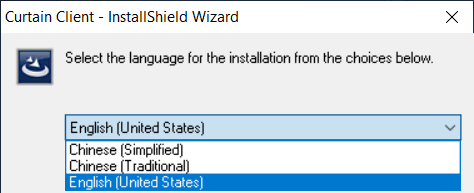
4. Select a language and click OK.
5. Read License Agreement. If you accept the agreement, select "I accept the terms of the license agreement" and click Next to continue.
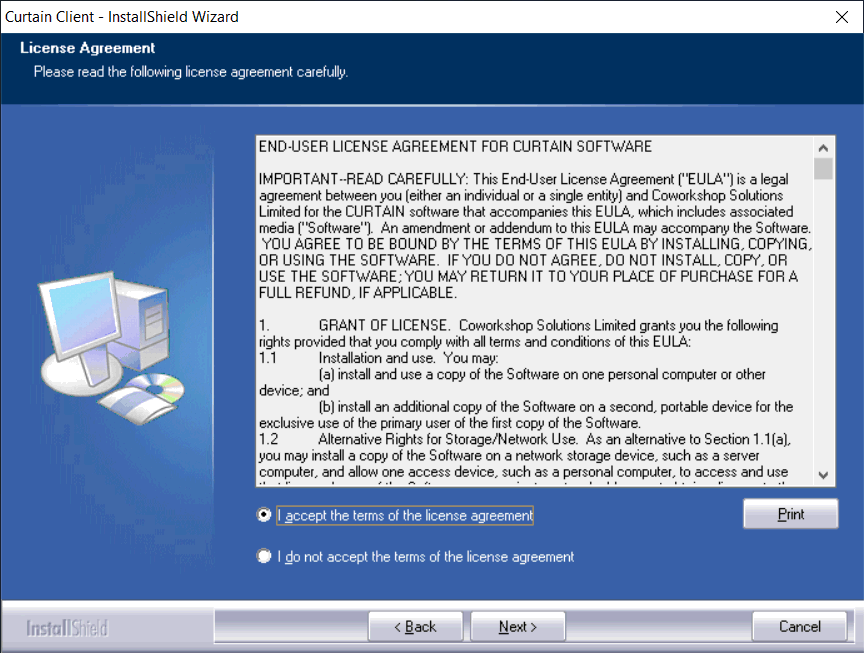
Then, the setup program will check your system environment for the installation, click Next to continue.
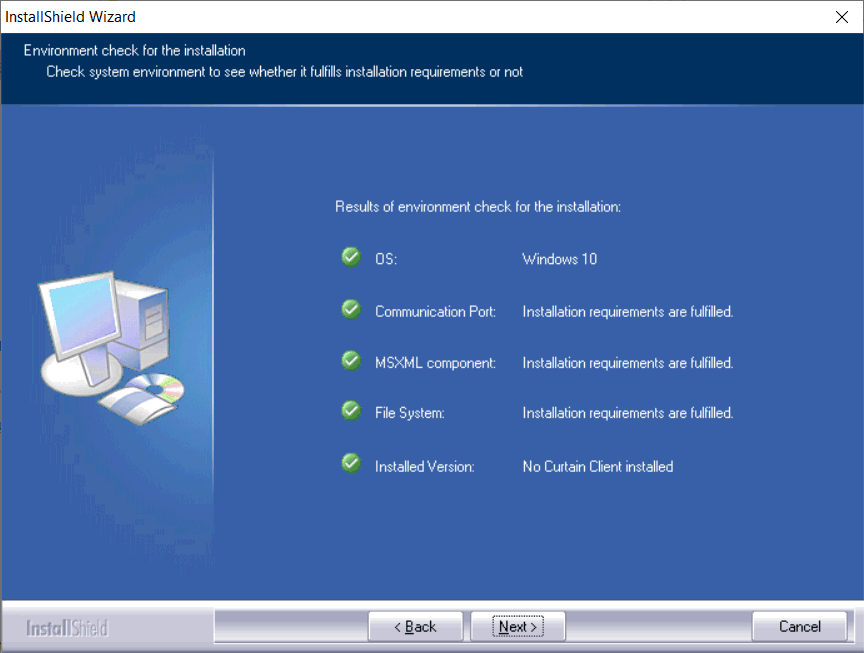
6. Enter hostname or IP Address of Curtain MonGuard Admin (Please make sure that it is entered correctly), and click Next to continue.
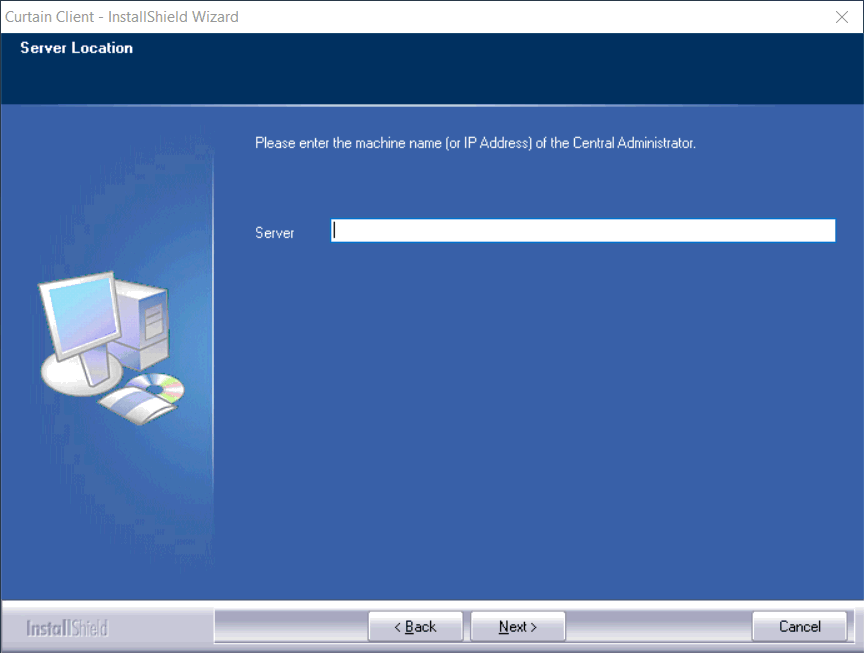
7. Select Destination Folder for the installation, and click Next to continue.
8. Click Install to start the installation.
9. Reboot the workstation after installing Curtain MonGuard Client.
P.S. There is no user interface for Curtain MonGuard Client. You can find it in Windows control panel. |
 |  |
 |  |
 |  |
 |  |
 |  |
|
 |  |
 | |
 |  |
 |  |
|
![]() FAQ
FAQ![]()