
| 
 FAQs by Category FAQs by Category
 Installation Guide Installation Guide
| 
| FAQ No.: | 00302 |
| Category: | Curtain MonGuard |
|
| |  |
| Question: | How to configure Control Policy Group for Curtain MonGuard? |
| |  |
| Answer: | Steps to configure Control Policy Group:
1. In Curtain MonGuard Admin, select a Policy Group and right-click to select "Properties".
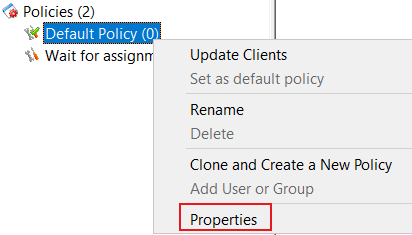
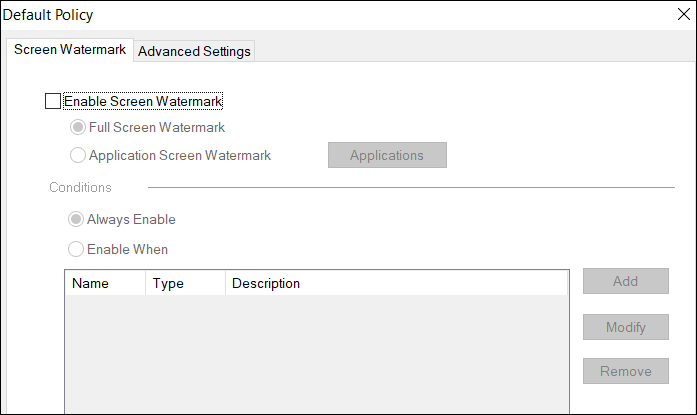
Here is a summary of settings in a Policy Group.
Screen Watermark tab
- Enable Screen Watermark
- Full Screen Watermark
- Application Screen Watermark
- Conditions
- Always Enable
- Enable When
Advanced Settings tab
- Specify some advanced client settings (e.g. duration of keeping debug log)
We focus on Screen Watermark tab here. For other settings, please refer to other FAQs.
2. In Screen Watermark tab, select "Enable Screen Watermark":
- if you want to display Full Screen Watermark, select "Full Screen Watermark" and go to Step 5 to continue.
- if you want to display Application Screen Watermark, select "Application Screen Watermark".
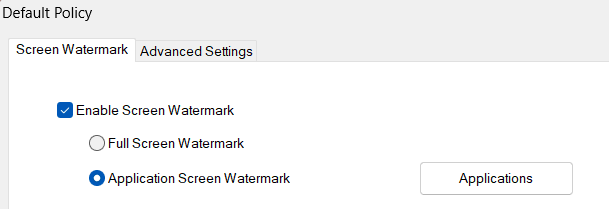
3. Click "Applications" button for enabling screen watermark for specific application(s).
4. Select application(s) which you want to display screen watermark.
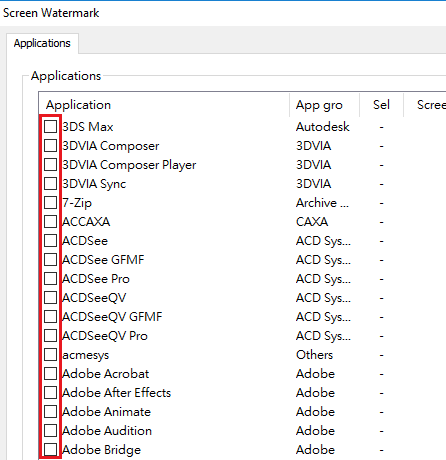
5. Under Conditions:
- if you want to display screen watermark all the time, select "Always Enable" and click OK to save the settings.
- if you want to display screen watermark in specific time slot, select "Enable When" and click "Add" button for adding time slot (multiple time slots are supported).
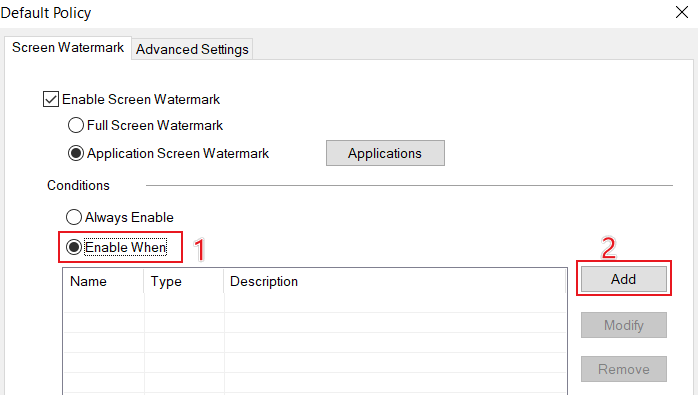
6. Enter time slot information and click OK.
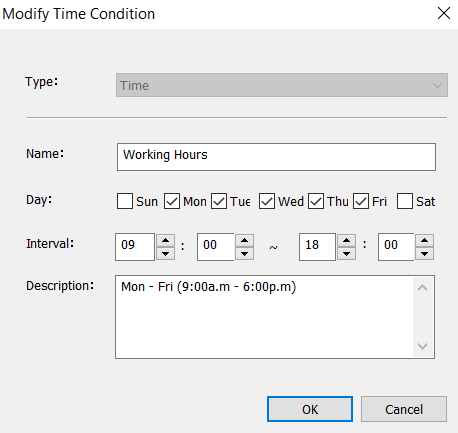 |
 |  |
 |  |
 |  |
 |  |
 |  |
|
 |  |
 | |
 |  |
 |  |
|
![]() FAQ
FAQ![]()