
| 
 FAQs by Category FAQs by Category
 Installation Guide Installation Guide
| 
| FAQ No.: | 00279 |
| Category: | Data Recovery |
|
| |  |
| Question: | Export and import Migration Settings |
| |  |
| Answer: | The function of export migration settings can export modules such as global settings, policies, log files and print snapshot files to any location. On the contrary, import migration setting function can restore the data of the corresponding modules.
P.S. 5.0.3273.37 or above version included this function.
Export migration settings
1. Launch Curtain e-locker Administrator, Click the menu "File -> Export Migration Settings"
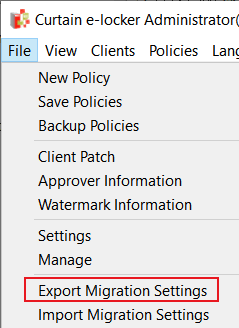
2. Select the corresponding module and click "OK" to save the migration file (*.crp) to any location.
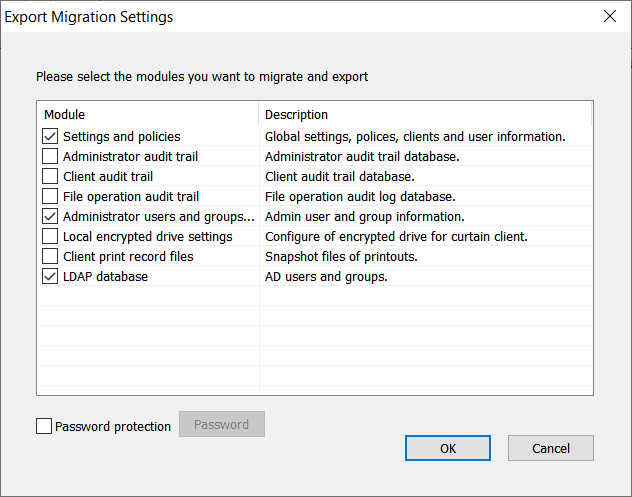
Password protected for more security, click the "password" button to enter password, and then "ok"
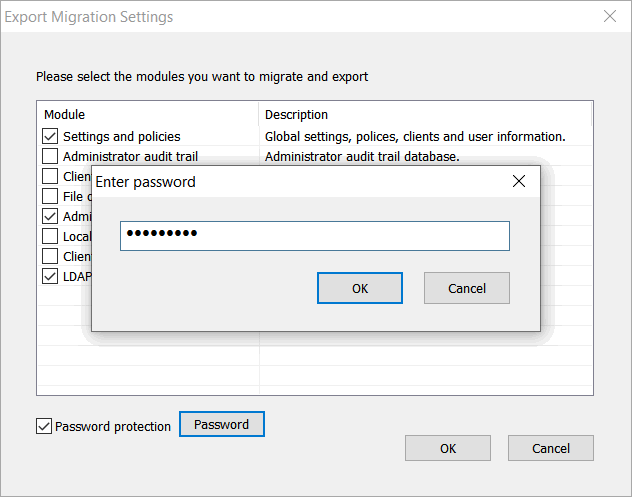
Password rules :
- Password length cannot be less than 8 digits
- Must contain both numbers and letters
3. Save the .crp file to any location.

4. Done.
Import Migration Settings
1. Launch Curtain e-locker Administrator, Click the menu "File -> Import Migration Settings"
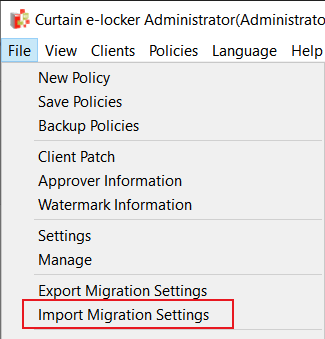
2. Select and open .crp file.
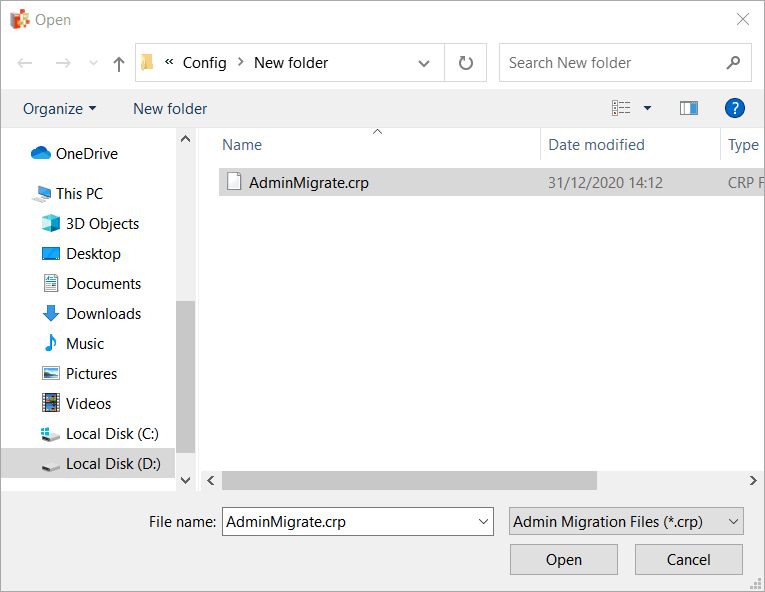
3. Select the module(s) and Click "ok" to continuous.
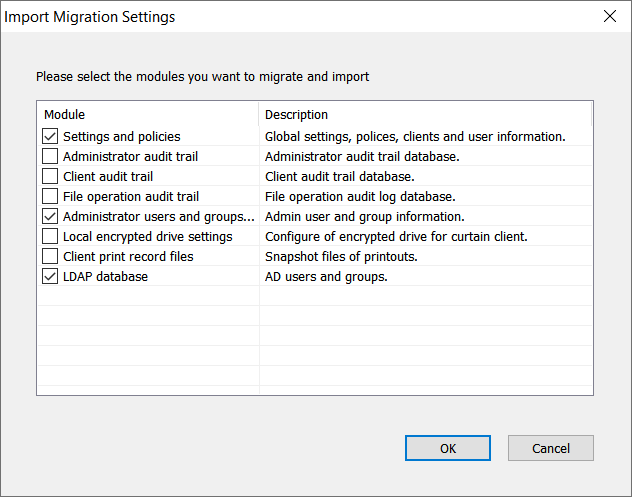
4. Click "Yes" to Continuous.
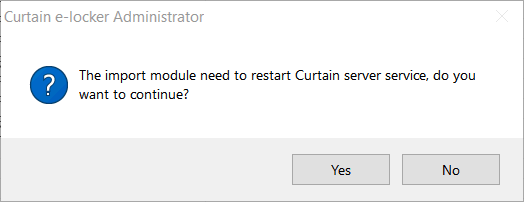
P.S. Restart the Curtain server service quickly will not affect the Curtain e-locker client.
5. Import completed. Please restart Curtain e-locker administrator.
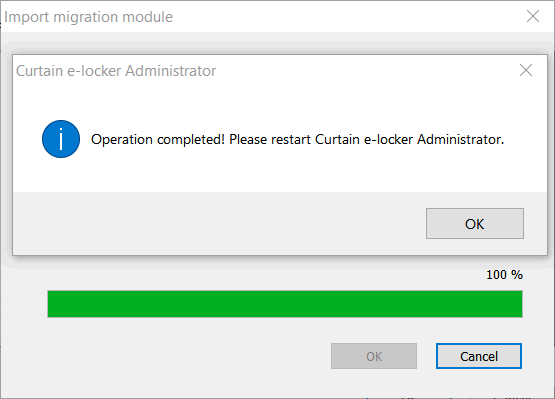 |
 |  |
 |  |
 |  |
 |  |
 |  |
|
 |  |
 | |
 |  |
 |  |
|
![]() FAQ
FAQ![]()