
| 
 FAQs by Category FAQs by Category
 Installation Guide Installation Guide
| 
| FAQ No.: | 00079 |
| Category: | Curtain Admin; Feature - Audit Trail |
|
| |  |
| Question: | Does Curtain e-locker have system log? |
| |  |
| Answer: | Yes, Curtain e-locker has 3 system logs.
- Client Audit Trail Log (for logging activities in Curtain Client)
- Client File Operation Audit Log (for the function of "Copy-out with declaration")
- Administrator Audit Trail Log (for logging activities in Curtain Admin)
Steps to view Client Audit Trail Log :
1. In Curtain Policy Server, launch Curtain Admin.
2. Click "Audit Trail" button in the Toolbar OR select "File > Audit Trail" in the menu. Then "Audit Trail" window will be shown.
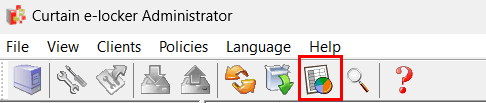
3. Select " Client Audit Trail Log " . Input "Searching Criteria" and click the "Search" button , the records will be displayed. You can double-click the record to view details.

4. If there is "Snapshot for Printouts", you can double-click the entry to view the snapshot.
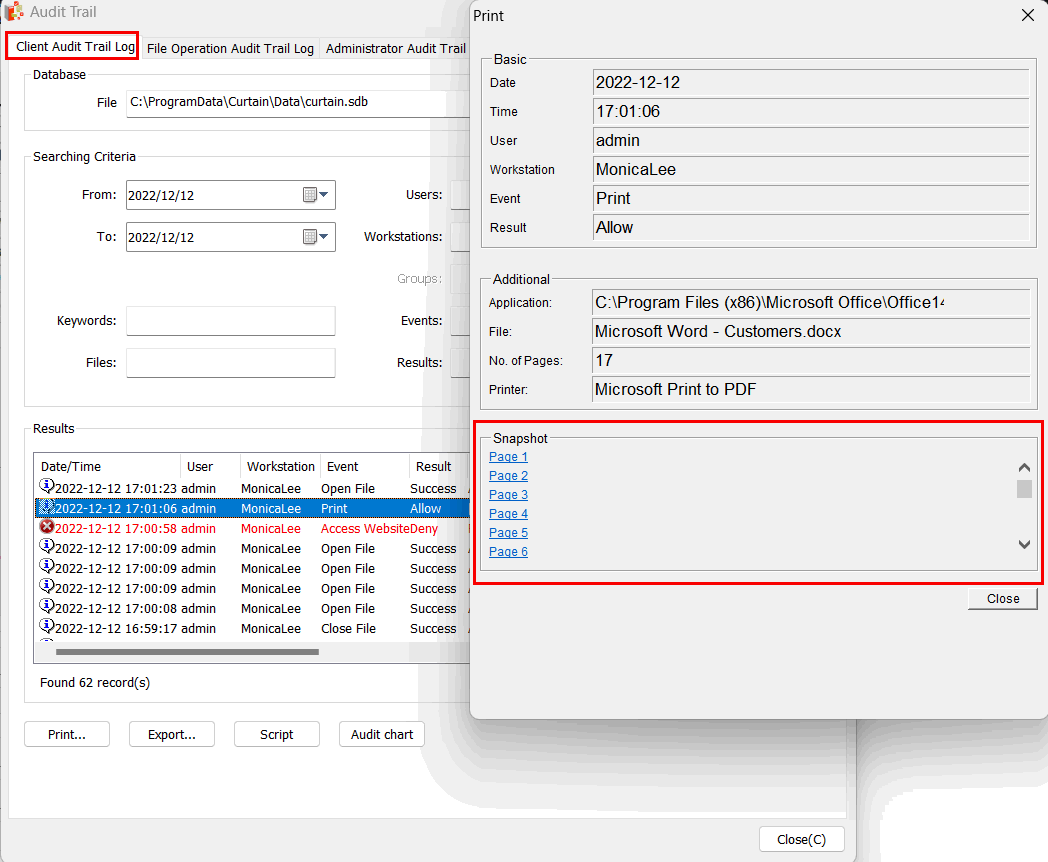
Steps to view Client File Operation Audit Log (for the function of "Copy-out with declaration"):
1. In Curtain Policy Server, launch Curtain Admin.
2.Click "Audit Trail" button in the Toolbar OR select "File > Audit Trail" in the menu. Then "Audit Trail" window will be shown.
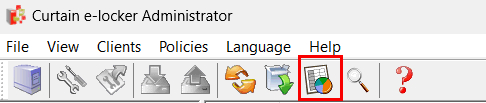
3. Select " File Operation Audit Log " . Input "Searching Criteria" and click the "Search" button , the records will be displayed. You can double-click the record to view details.
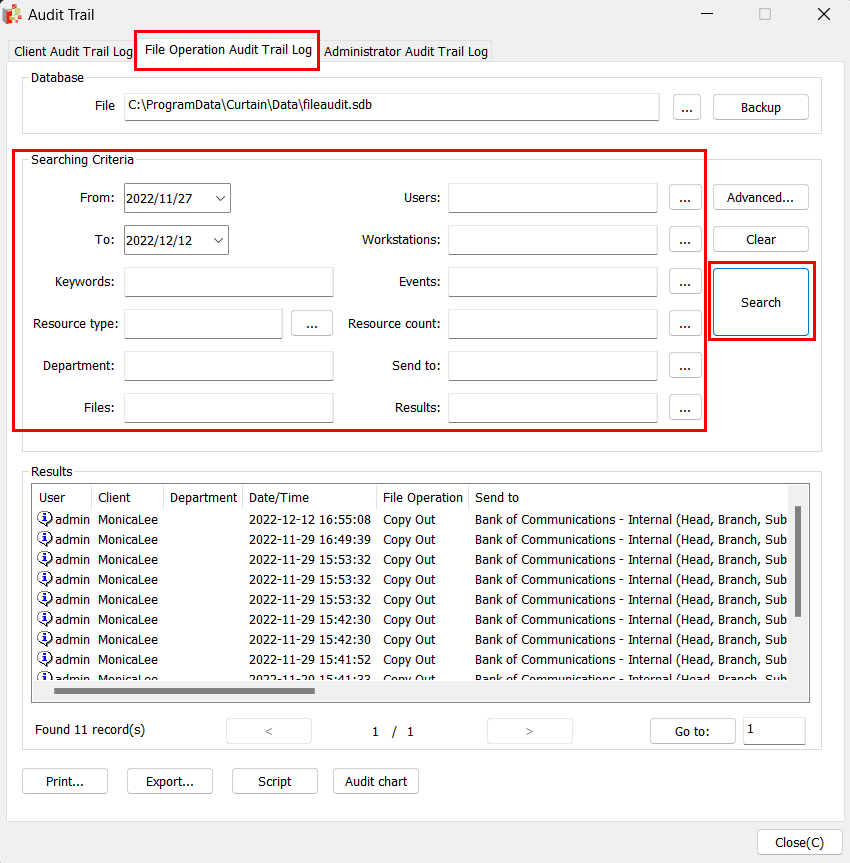
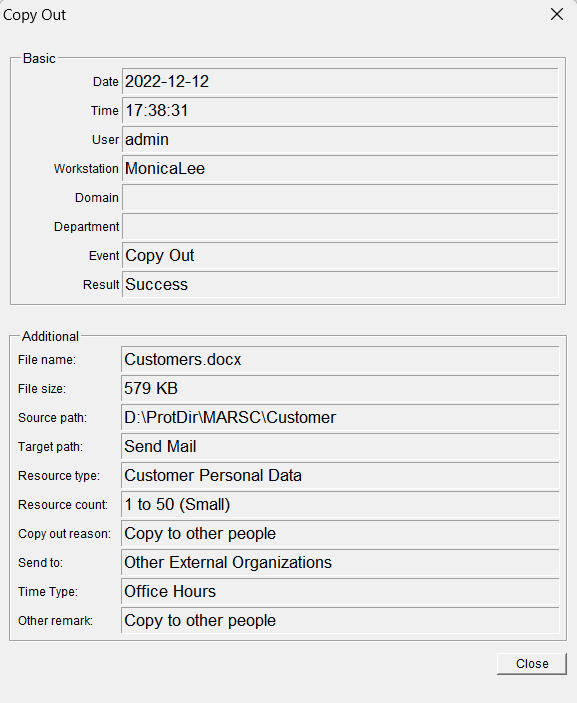
Steps to view Administrator Audit Trail Log:
1. In Curtain Policy Server, launch Curtain Admin.
2. Click "Audit Trail" button in the Toolbar OR select "File > Audit Trail" in the menu. Then "Audit Trail" window will be shown.
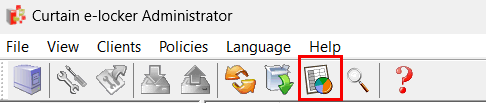
3. Select " Administrator Audit Trail Log" . Input "Searching Criteria" and click the "Search" button , the records will be displayed. You can double-click the record to view details.
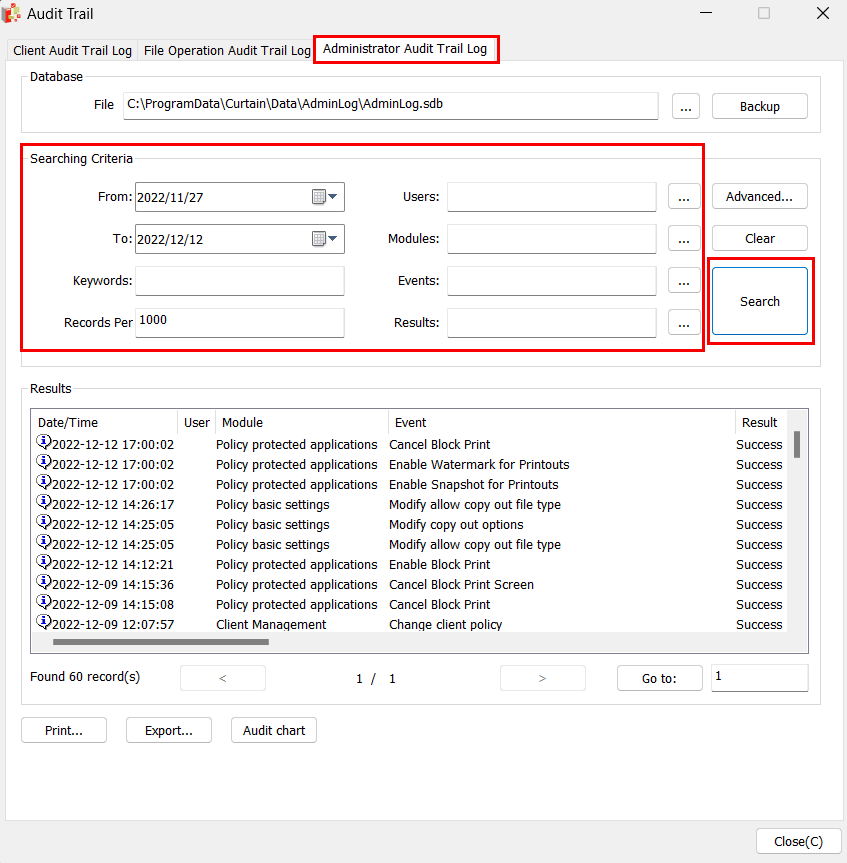 |
 |  |
 |  |
 |  |
 |  |
 |  |
|
 |  |
 | |
 |  |
 |  |
|
![]() FAQ
FAQ![]()