
| 
 FAQs by Category FAQs by Category
 Installation Guide Installation Guide
| 
| FAQ No.: | 00305 |
| Category: | Curtain MonGuard |
|
| |  |
| Question: | How to define format of screen watermark? |
| |  |
| Answer: | Administrators can define the way how screen watermark display in user's workstations, such as content of watermark, font size, transparency, and etc. Please follow below steps to define the format.
Steps to define format of screen watermark:
1. In Curtain MonGuard Admin, select "File > Settings".
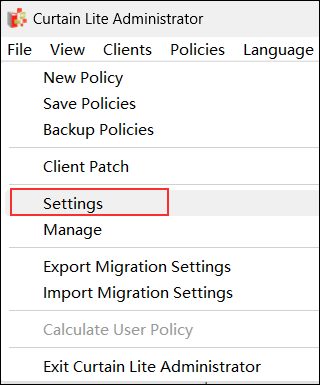
2. In Screen Watermark tab, select "Enable Text Watermark"
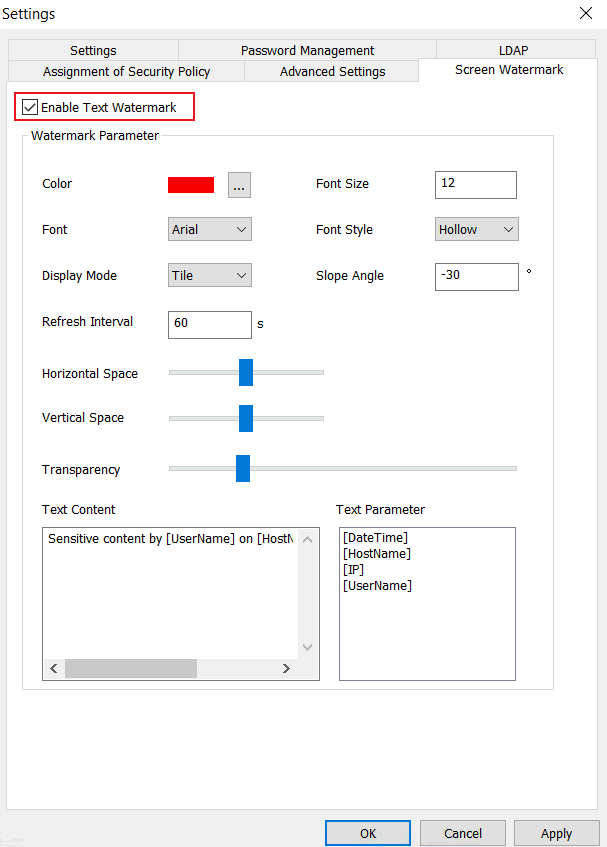
- Color: Color of screen watermark
- Font Size: Font size of screen watermark
- Font: Font of screen watermark
- Font Style: Text Style of screen watermark (Hollow or Solid)
- Display Mode: Display mode of screen watermark (Tile or Center). When Tile is selected, the whole screen will be filled with screen watermark. If Center is selected, only one screen watermark will be shown in the center of screen.
- Slope Angle: Slope angle of displaying screen watermark
- Refresh Interval: Time interval for refreshing content of screen watermark
- Horizontal Space: In Tile display mode, horizontal space of each screen watermark
- Vertical Space: In Tile display mode, vertical space of each screen watermark
- Transparency: Transparency for screen watermark
- Text Content: Define content of screen watermark here
- Text Parameter : Display [DateTime], [Hostname], [IP] and [UserName] in screen watermark
- [DateTime]: Date and time
- [Hostname]: Computer name
- [IP]: IP address (this parameter is ONLY available in paid version)
- [UserName]: Windows login username (this parameter is ONLY available in paid version)
3. Click OK button when finish the setup.
4. Done.
Here is an example.
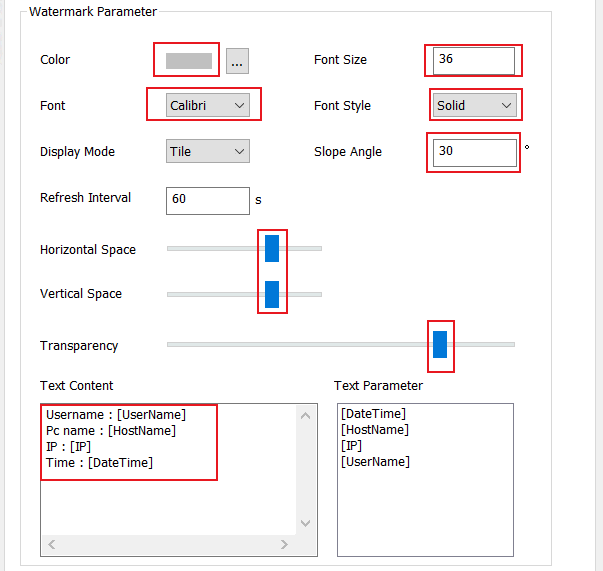
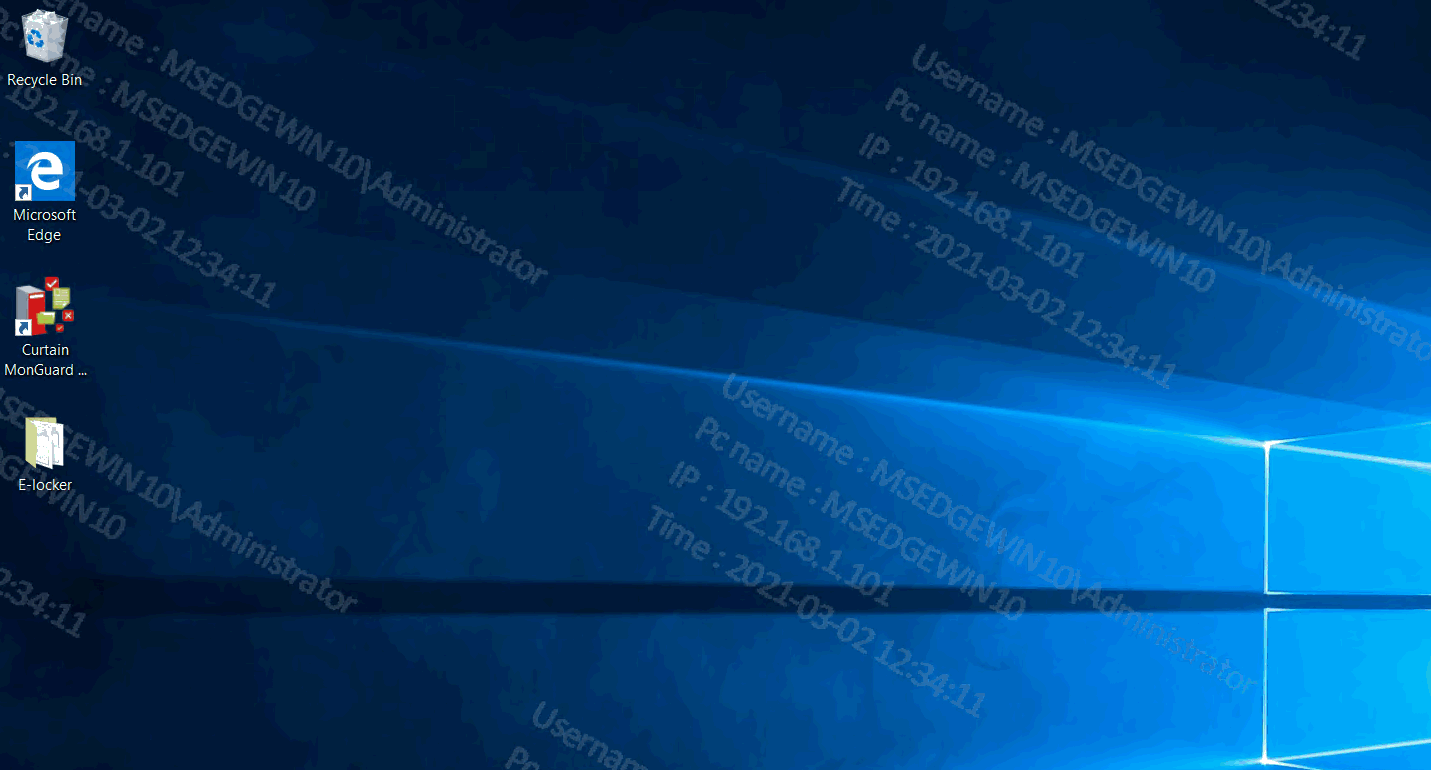 |
 |  |
 |  |
 |  |
 |  |
 |  |
|
 |  |
 | |
 |  |
 |  |
|
![]() FAQ
FAQ![]()