
| 
 FAQs by Category FAQs by Category
 Installation Guide Installation Guide
| 
| FAQ No.: | 00064 |
| Category: | Curtain Admin; Installation |
|
| |  |
| Question: | How to install Curtain Admin? |
| |  |
| Answer: | After you decide which server acts as Curtain Policy server, you should install Curtain Admin on that server. Here are the steps.
Steps to install Curtain Admin:
1. Copy appropriate Curtain server setup package (e.g. CurtainAdmin_Win32(327304).zip or CurtainAdmin_X64(327304).zip) to local hard-disk of the server.
2. Unzip the setup package.
3. Run Curtain server setup program. Make sure that you login Windows with administrator right.
Then, you will be asked to select Language for the installation.
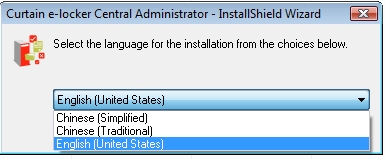
4. Select a language and click OK.
5. Read License Agreement. If you accept the agreement, select "I accept the terms of the license agreement" and click Next to continue.
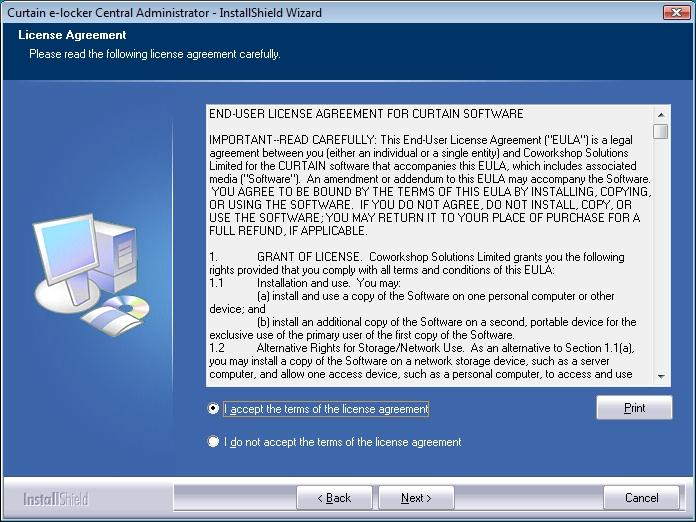
Then, you will be asked to select Curtain components to install.
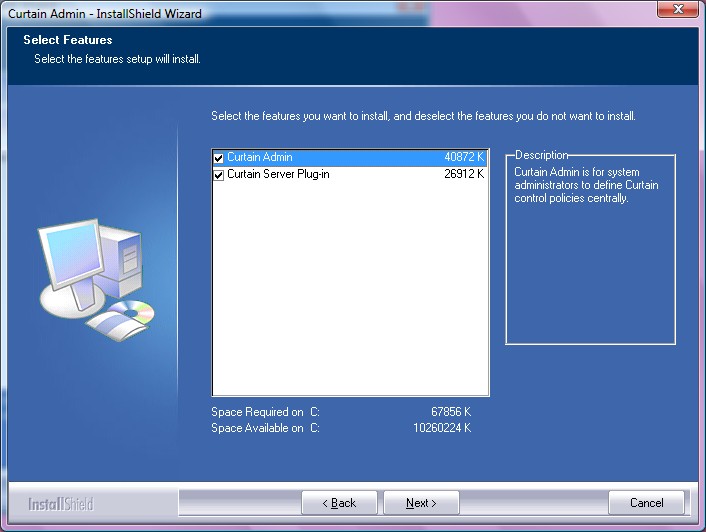
6. There are two scenarios:
(a) If you only want to install Curtain Admin on this server,
- only select "Curtain Admin"
(b) If you also want to protect resources on this server (e.g. Protected Share Folder, Protected website, etc),
- select "Curtain Admin" to install Curtain Admin, and
- select "Curtain Server Plug-in" to install Curtain Server Plug-in.
Click Next to continue.
7. Select Destination Folder for the installation, and click Next to continue.
8. Click Install to start the installation.
9. If you have installed Curtain Server Plug-in on this server, reboot the server after the installation. |
 |  |
 |  |
 |  |
 |  |
 |  |
|
 |  |
 | |
 |  |
 |  |
|
![]() FAQ
FAQ![]()