
| 
 FAQs by Category FAQs by Category
 Installation Guide Installation Guide
| 
| FAQ No.: | 00069 |
| Category: | Curtain Admin; Installation |
|
| |  |
| Question: | How to activate Curtain e-locker? |
| |  |
| Answer: | When product activation is needed, Curtain e-locker will prompt users every time when Curtain Client or Curtain Admin is launched. Please follow steps below to activate the software.
Steps to activate Curtain e-locker:
1. In Curtain Policy Server, launch Curtain Admin. Then, you will be asked to do the activation.

2. Click Yes to start Product Activation (or click No to skip the Activation).
- If it is the first time you activate the software, you will be asked to enter a 25-character Product Key.
- If it is the Annual Product Reactivation, please go to Step 4 to continue.
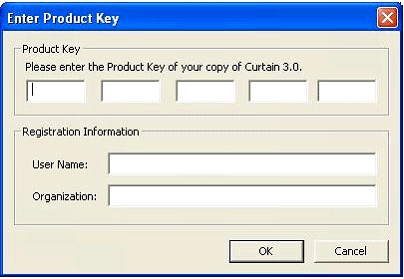
3. Enter Product Key (which is case sensitive) and company information, and click OK to continue. Then, the following dialog will appear.
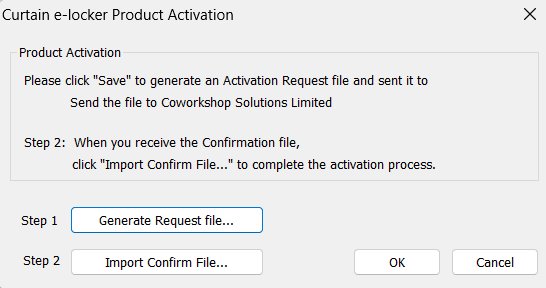
4. Click "Generate Request file..." button to generate Activation Request File, and send this file to Coworkshop (registration@coworkshop.com). After receiving your activation request, Coworkshop will send file(s) back to you.
- If it is the first time Product Activation, you will receive two files from Coworkshop (i.e. Confirmation Code and Authorization String).
- If it is the Annual Product Reactivation, you will receive one file from Coworkshop (i.e. Confirmation Code).
5. After receiving Confirmation Code file from Coworkshop, click "Import Confirm File..." button and select the file. After you click OK, the following message box will appear.

- If it is the first time Product Activation, please go to next step to continue.
- If it is the Annual Product Reactivation, you have completed the process of Reactivation.
6. In Curtain Admin, select "File > Settings" in the menu. Then, "Settings" window will be shown. Enter Authorization String and Click OK.
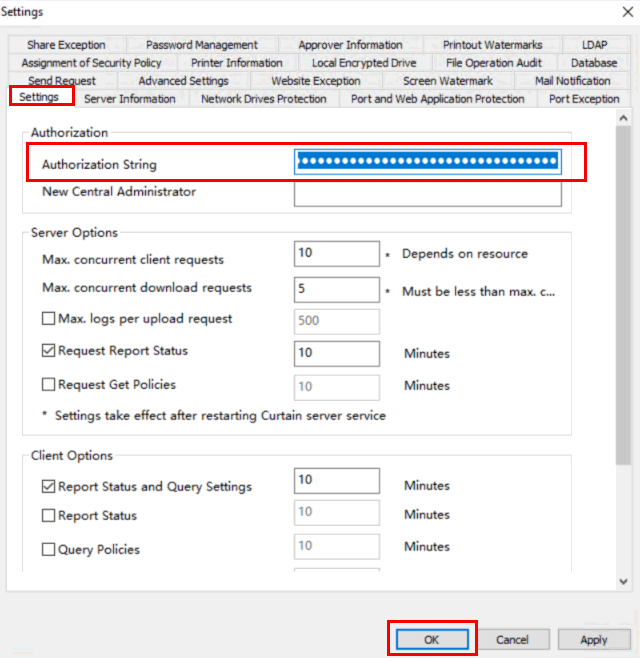
If you have installed Curtain Server Plug-in alone on other servers for protecting server's resource, please follow Step 7-10 to enter the Authorization String to Curtain Server Plug-in manually.
7. Open Curtain Server Plug-in by selecting "Start > Programs > Coworkshop Curtain e-locker > Secure Network Manager"
Then, the interface of Curtain Server Plug-in will be shown.
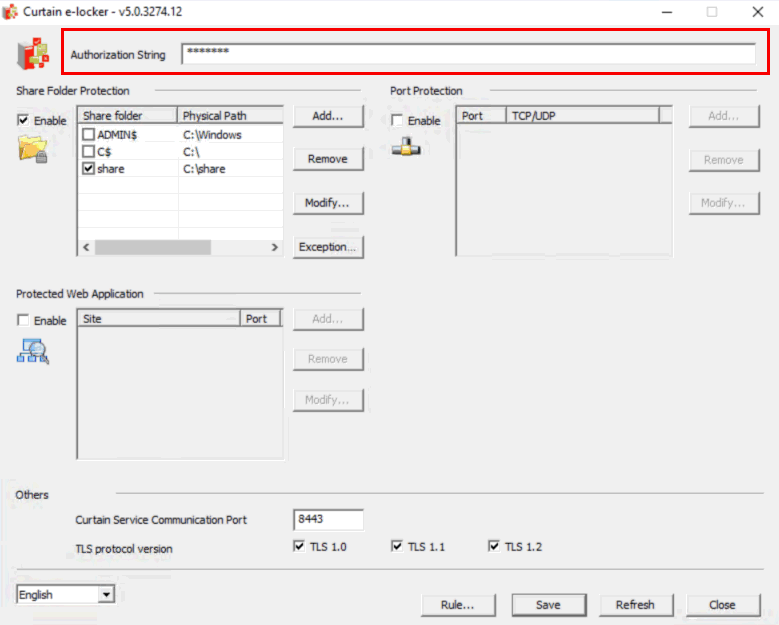
8. Enter Authorization String and Click "Save" button.
9. Click "Refresh" button to apply the changes.
10. Click "Close" button to quit.
Congratulations! Curtain e-locker has been activated successfully. |
 |  |
 |  |
 |  |
 |  |
 |  |
|
 |  |
 | |
 |  |
 |  |
|
![]() FAQ
FAQ![]()