
| 
 FAQs by Category FAQs by Category
 Installation Guide Installation Guide
| 
| FAQ No.: | 00118 |
| Category: | Curtain Admin; Curtain Server Plug-in; Installation |
|
| |  |
| Question: | How to open port 24821 , 24822 and 8443 in Windows Firewall for Curtain Admin and Curtain Server Plug-in? |
| |  |
| Answer: | If Windows Firewall is enabled, please open port 24821 and 24822 for Curtain Admin and Curtain Server Plug-in.
For Windows 2008/2012/2016/2019/Vista/Win 7/Win 8/Win 10/Win 11, please add the rules as below:
- inbound rule of 24821 port of TCP
- outbound rule of 24822 port of TCP
- inbound rule of 8443 port of TCP (when you have stand-alone Curtain Server Plug-in, please set this in Windows firewall for Curtain Server Plug-in)
- outbound rule of 8443 port of TCP (when you have stand-alone Curtain Server Plug-in, please set this in Windows firewall for Curtain Admin)
For Windows 2003 and XP, set the port exception as below:
- 24821 port of TCP
- 24822 port of TCP
- 8443 port of TCP (when you have stand-alone Curtain Server Plug-in, please set this in Windows firewall for both Curtain Admin and Curtain Server Plug-in)
P.S. If you have stand-alone Curtain Server Plug-in, please open port 8443 for communication between Curtain Admin and Curtain Server Plug-in.
Steps to add rules for Windows 2008/2012/2016/2019/Vista/Win 7/Win 8/Win 10/Win 11:
1. Select "My Computer" and right click to select "Manage"
Then, Server Manager will be shown.
2. In Server Manager, select "Inbound Rules" as below picture and right click to select "New Rule..."
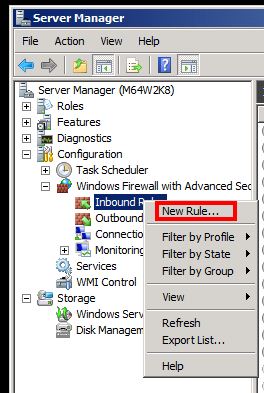
3. New Inbound Rule Wizard is shown as below, choose Port and click Next.
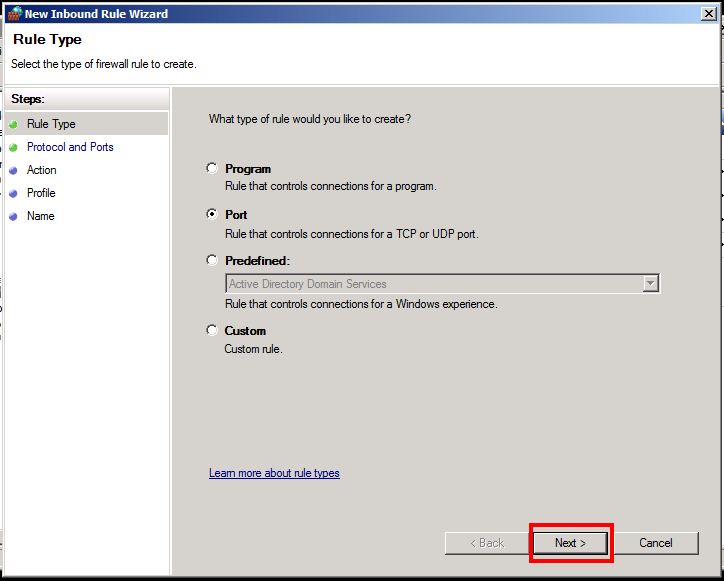
4. This rule applies to TCP and enter "24821" in Specific local ports, and click Next.
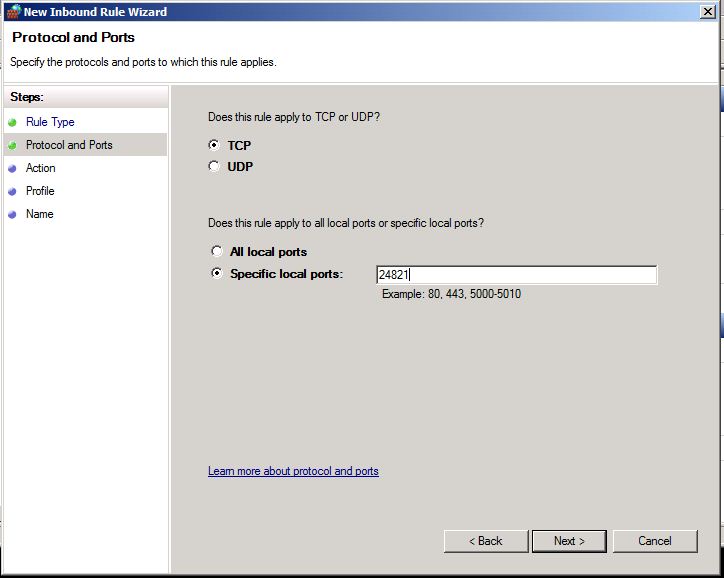
5. Select "Allow the connection", and click Next.
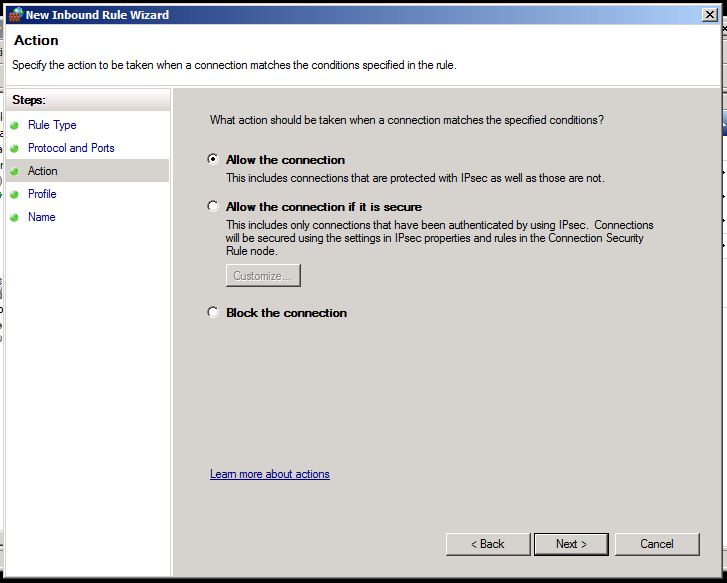
6. Check all as shown below (i.e. "Domain", "Private", and "Public") and click Next.
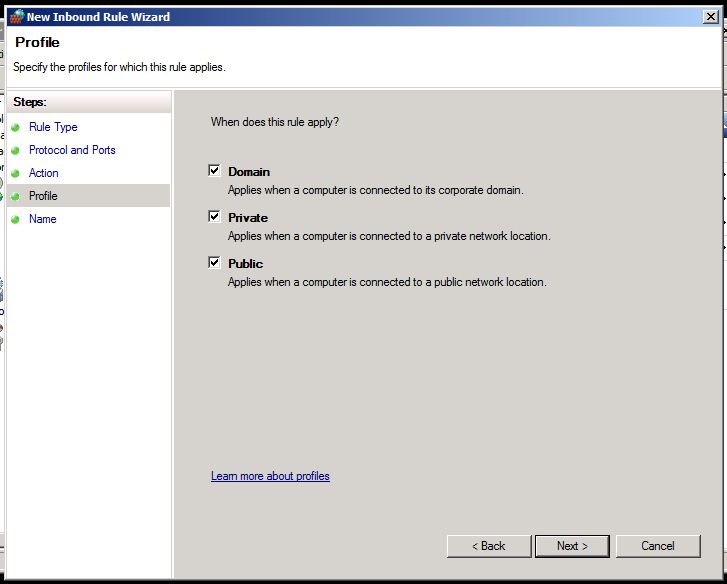
7. Enter "curtain" for the name of this rule, and click Finish.
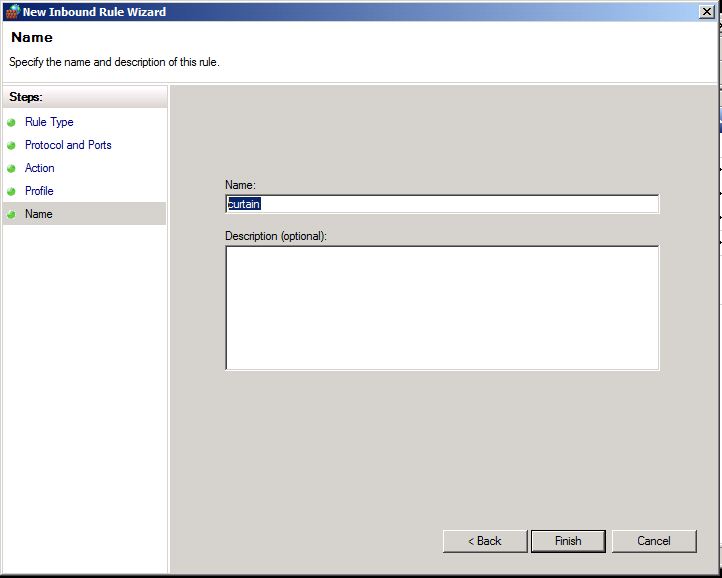
8. A new inbound rule named "curtain" is created successfully.
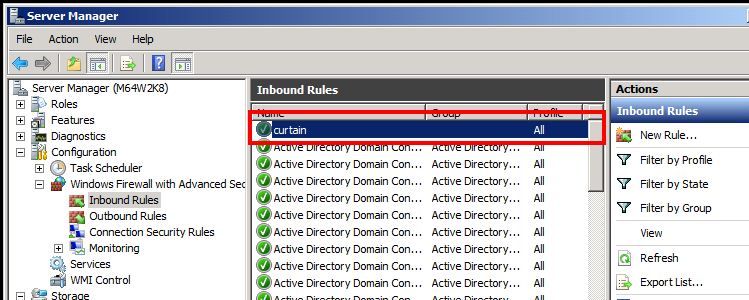
Please according to the above steps, to add more rules for:
- outbound rule of 24822 port of TCP
- inbound rule of 8443 port of TCP (if needed)
- outbound rule of 8443 port of TCP (if needed)
P.S. To create outbound rule, select "Outbound Rules" and right click to select "New Rule..."
Steps to set Port Exception for Windows 2003 and XP:
1. Click "Add Port..." button in Control Panel > Windows Firewall > Exceptions
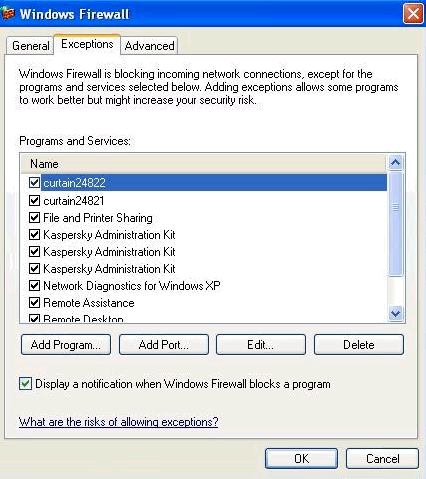
2. Enter 24821 and select TCP. Then, enter a name for this exception and click OK.

Please according to the above steps, to add more exceptions for:
- 24822 port of TCP
- 8443 port of TCP (if needed)
|
 |  |
 |  |
 |  |
 |  |
 |  |
|
 |  |
 | |
 |  |
 |  |
|
![]() FAQ
FAQ![]()