
| 
 FAQs by Category FAQs by Category
 Installation Guide Installation Guide
| 
| FAQ No.: | 00082 |
| Category: | Curtain Admin; Installation |
|
| |  |
| Question: | How to create Control Policy Group? |
| |  |
| Answer: | Administrators can create many Control Policy Groups in Curtain Admin for different workstations/users. We recommend to use Default Policy for protecting the most of workstations/users. Here is an example of Control Policy Groups for reference.
- Default Policy: for general users, disallow printing and saving protected document out of protected zone
- Managers: for senior management, allow printing and saving protected document out of protected zone
- Notebooks: for notebooks, disallow printing and saving protected document out of protected zone. Also the workstation must be online (connecting with Curtain Admin) every 72 hours in order to access files in local protected directory.
Steps to create Control Policy Group:
1. In Curtain Admin, select "File > New Policy" in the menu. Then you will be asked to enter new Policy Name.
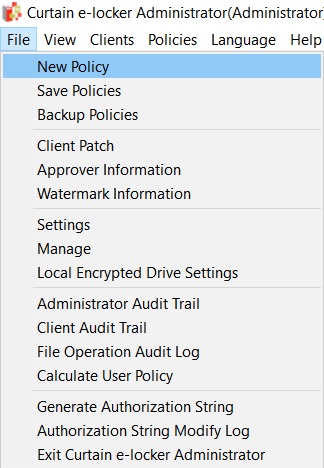
2. Enter new Policy Name and click OK to confirm.
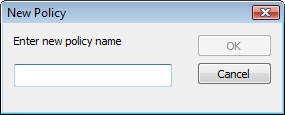 |
 |  |
 |  |
 |  |
 |  |
 |  |
|
 |  |
 | |
 |  |
 |  |
|
![]() FAQ
FAQ![]()